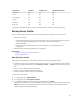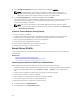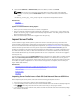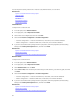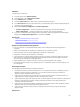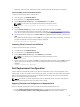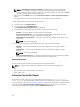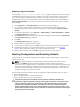User's Manual
3. Select either USB Drive or Network Share, enter the details, and then click Finish.
NOTE: You can also use a USB drive that is attached to the client system while operating
remotely. To do this, use the Virtual Media feature. For more information, see iDRAC User’s
Guide.
The Backup_<service_tag>_<time_stamp>.img file is exported to the specified location.
Related Links
USB Drive
Network Share
System or Feature Behavior during Export
• Takes up to five minutes on the basis of a server configuration.
• Lifecycle Controller exports the backup image file in the Backup _<service_tag>_<time_stamp>.img
format. The <service_tag> is copied from the backup image file name. The <time_stamp> is the time
when the backup was initiated.
• After a successful export, the event is logged in the Lifecycle Log.
Import Server Profile
Use this feature to apply a backup to the system from which it was taken previously, and restore the
system hardware and firmware configuration according to the information stored in the backup image
file. For more information about the supported components, see Supported Components. The operation
restores the backup information to all the system components that are located in the same physical
location (for example, in the same slot) when the backup was performed. If you install components such
as a RAID Controller, NIC, CNA, FC HBA, and Hard Disk Drive in a slot that is different from the slot they
were installed before backup, the restore operation fails on such components. The failures are logged in
the Lifecycle Log.
You can cancel a restore job using iDRAC Settings utility by pressing <F2> during POST, and then clicking
Yes under Cancel Lifecycle Controller Actions or resetting iDRAC7. This initiates the recovery process
and restores the system to a previously-known state. Recovery process may take more than five minutes
on the basis of system configuration. To check if the recovery process is complete, view the Lifecycle
logs in iDRAC Web interface.
Related Links
Importing Server Profile from a vFlash SD Card Network Share or USB Drive
Importing Server Profile After Motherboard Replacement
vFlash SD Card
Network Share
USB Drive
Importing Server Profile from a vFlash SD Card Network Share or USB Drive
Before importing the server profile, make sure that the following prerequisites are met:
• The service tag of the server is same as when the backup was taken.
• If you are restoring from a vFlash SD card, it must be installed and must contain the backup image in a
folder SRVCNF. This image must be from the same server that you are trying to restore.
• If you are restoring from a network share, make sure that the network share where the backup image
file is stored is accessible.
63