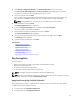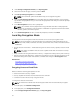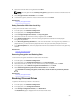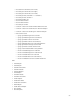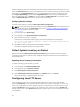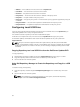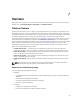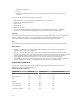User's Manual
Integrated Broadcom NICs are controlled by both BIOS and the settings stored on the device itself. As a
result, the Boot Protocol field in the HII of integrated NICs has no effect; this setting is instead controlled
by the BIOS on the Integrated Devices screen. To set integrated NICs to an iSCSI or PXE boot mode,
select System BIOS Settings, and then select Integrated Devices. In the list for each embedded NIC,
select the appropriate value— Enabled for no boot capability, Enabled with PXE to use the NIC for PXE
boot, or Enabled with iSCSI to use the NIC to boot from an iSCSI target.
Modifying Device Settings
To modify device settings by using the Advanced Hardware Configuration:
NOTE: You can also modify the device settings by using the System Setup utility during startup. For
more information about the System Setup utility, see the Using The System Setup Program And
Boot Manager chapter in this User's Guide.
1. In the left pane, select System Setup.
2. In the right pane, click Advanced Hardware Configuration.
3. Select the device you want to configure.
On the basis of configuration setting changes, the following message may be displayed:
One or more of the settings requires a reboot to be saved and activated. Do
you want to reboot now?
4. Select No to continue making additional configuration changes.
All changes are applied during the next system restart.
Collect System Inventory on Restart
When you enable the Collect System Inventory On Restart property, hardware inventory and part
configuration information is discovered and compared with previous system inventory information on
every system restart.
Updating Server Inventory Information
To enable collecting system inventory on restart:
1. In the left pane, click Hardware Configuration.
2. In the right pane, select Hardware Inventory.
3. Click Collect System Inventory on Restart.
4. Under Collect System Inventory on Restart, click Enabled,and then click Finish.
The system inventory is updated after the next restart.
Configuring Local FTP Server
If your organization’s users are on a private network that does not have access to external sites,
specifically ftp.dell.com, you can provide firmware updates from a locally-configured FTP server. The
users in your organization can access updates or drivers for their Dell server from the local FTP server
instead of ftp.dell.com. A local FTP server is not required for users, who have access to ftp.dell.com
through a proxy server. Check ftp.dell.com frequently to make sure your local FTP server has the most
recent updates.
56