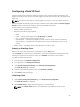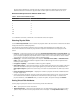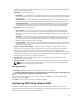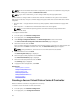User's Manual
contain more options than initially displayed on the screen. Use the UP ARROW and DOWN ARROW
keys to view all available options.
• Read Policy — Select the read policy:
– Read Ahead — The controller reads sequential sectors of the virtual drives when seeking data. The
Read Ahead policy may improve system performance if the data is written to sequential sectors of
the virtual drives.
– No Read Ahead — The controller does not use the Read Ahead policy. The No Read Ahead policy
may improve system performance, if the data is random and not written to sequential sectors.
– Adaptive Read Ahead — The controller initiates the Read Ahead policy only if the most-recently-
read requests accessed sequential sectors of the disk drive. If the most-recently-read requests
accesses random sectors of the disk drive, then the controller uses the No Read Ahead policy.
• Write Policy — Select the write policy.
– Write Through — The controller sends a write-request-completion signal only after the data is
written to the disk drive. The Write Through policy provides better data security than the Write
Back policy, because the system assumes the data is available only after it has been written to the
disk drive.
– Write Back — The controller sends a write-request completion signal as soon as the data is in the
controller cache, but has not yet been written to disk drive. The Write Back policy may provide
faster 'write' performance, but it also provides less data security, because a system failure can
prevent the data from being written to disk drive.
– Force Write Back — The write cache is enabled regardless of whether or not the controller has an
operational battery. If the controller does not have an operational battery, data loss may occur in
the event of a power failure.
• Assign a Hot Spare Disk if available — Select this option to assign a hot spare to the virtual drive.
A hot spare is an unused backup physical disk drive that is used to rebuild data from a redundant
virtual drive. A hot spare can be used only with a redundant RAID level. Hot spares also have
requirements for physical disk drive size. The hot spare must be as big as or bigger than the smallest
physical disk drive included in the virtual drive. If the RAID level and physical disk drive availability do
not meet these requirements, a hot spare is not assigned.
• Hot Spare Disk — Select a disk that will be used as a hot spare. Only one dedicated hot spare is
supported in Lifecycle Controller.
• Secure Virtual Disk — Select the option to secure the virtual drive using the controller’s security key.
NOTE: The secure virtual drive is created only if the controller security key is created and the
selected disks are Self-Encrypting Drives (SEDs).
Viewing Summary
The Summary page displays the virtual disk attributes on the basis of selections.
CAUTION: Clicking Finish deletes all existing virtual drives except any foreign configurations that
you specified. All data residing on the virtual drives is lost.
To return to a previous page to review or change selections, click Back. To close the Wizard without
making changes, click
Cancel.
Click Finish to create a virtual drive with the displayed attributes.
Configuring RAID Using Software RAID
For the S110 controller, make sure to change the SATA Controller option to RAID Mode. To do this
through BIOS, the latest BIOS version must be installed. For more information about the BIOS versions for
different systems, see Lifecycle Controller Release Notes.
49