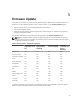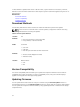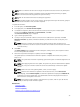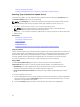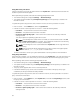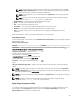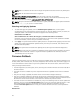User's Manual
3. In the File Path or Update package path box, enter the location or sub-directory where the catalog
is stored.
NOTE: If the catalog file is located in the root folder, do not enter the file name in the File Path
or Update package path box. However, if the catalog file is located in a sub-directory, enter the
sub-directory name (for example, subdirectory).
NOTE: If the catalog file or DUP is downloaded from ftp.dell.com, do not copy them into a
sub-directory.
NOTE: Lifecycle Controller allows 256 characters in a path, and does not support special
characters such as :, *, ?, ", <, >, |, #, %, and ^ in folder names.
Using a USB Drive
You can download the repository from the SUU DVD or an FTP to a USB drive, and then access the
updates from this drive.
Before you perform any updates, make sure the following prerequisites are met:
• The updates are downloaded using the Dell Repository Manager and the repository is created on a
USB drive.
NOTE: To download the complete repository, make sure that the USB drive has 8 GB free disk
space.
• Connect USB drive to the system.
To update the platform using USB drive:
1. Insert a USB drive to the managed system. Alternatively, insert the USB drive to the client system and
use the Virtual Media feature to access the USB drive. For more information about this feature, see
the iDRAC7 User’s Guide available at dell.com/support/manuals.
2. From the Select Device drop-down menu, select the USB drive that contains the updates (DUP or
repository).
3. In the File Path or Update package path box, type the location or sub-directory where the catalog
file is stored.
NOTE: If the catalog file is located in a root folder, do not enter the file name in the File Path or
Update package path box. However, if the catalog file is located in a sub-directory, enter the
sub-directory name (for example, subdirectory).
NOTE: If the catalog file or DUP is downloaded from ftp.dell.com, do not copy them into a
subdirectory.
NOTE: Lifecycle Controller allows 256 characters in a path and does not support special
characters such as :, *, ?, ", <, >, |, #, %, and ^ in folder names.
Using FTP Server
Lifecycle Controller provides options to update a server using the latest firmware available on the Dell
FTP server or internal FTP server. To use the Dell FTP, local FTP, or service provider's FTP server that is
configured as proxy or non-proxy, use the following options:
• Using Non-Proxy FTP Server
• Using Proxy FTP Server
Related Links
Accessing Updates on a Local FTP Server
Configuring Local USB Drive
37