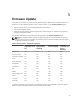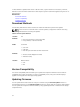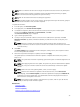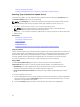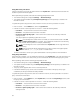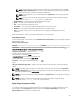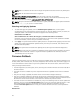User's Manual
Selecting and Applying Updates
Updating or Rolling Back Devices That Affect Trusted Platform Module Settings
Selecting Type of Update And Update Source
To perform the updates, you can download single component DUPs or repository (Catalog.xml) using
the Firmware Update wizard to one of the following:
NOTE: The Catalog.xml file contains the individual server bundles. Each bundle consists of all the
DUP information (md5 security key, date and time, path, Release ID, version, and so on.)
• FTP server — Dell FTP Server, Local FTP, or FTP server using a proxy server.
NOTE: Make sure that the repository (catalog file) and DUPs that are downloaded from
ftp.dell.com are copied into the root folder of the source.
• Local Drive — Use a USB drive, Dell Server Updates DVD, or Lifecycle Controller OS Driver Packs DVD.
• Network Share
Related Links
Comparing Firmware Versions
Using Single Component DUPs
Using Local Drive
Using FTP Server
Using Network Share
Updating or Rolling Back Devices That Affect Trusted Platform Module Settings
Using Local Drive
Lifecycle Controller allows you to perform platform updates using locally available DVDs or USB drives, or
by using Virtual Media. This flexibility improves the efficiency of the update process when there is a high
network traffic. After selecting the update repository, Lifecycle Controller automatically detects any
necessary updates, and then performs those updates either on components you specifically select.
To access the repository on the local drive, create a repository on a DVD or USB drive.
Using a DVD
Use either Server Update Utility (SUU) DVDs or custom DVDs (SUU ISO downloaded from
support.dell.com and written to a DVD) to perform firmware updates. The available DVDs are:
• OpenManage SUU DVD to update all the server components such as Lifecycle Controller, Dell
Diagnostics, BIOS, RAID Controller, NIC, iDRAC, and Power Supply Unit.
• Lifecycle Controller OS Driver Packs DVD (Windows only) to update the operating system driver
packs.
To access the updates from a DVD:
1. Insert the appropriate DVD in the locally-attached CD/DVD drive. Alternatively, insert the appropriate
DVD in the client and use the Virtual Media feature to access the attached CD/DVD drive. For more
information, see the iDRAC7 User’s Guide.
2. From the Local Drive drop-down menu, select the drive that contains the updated DVD.
36