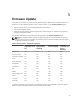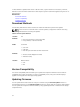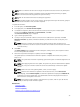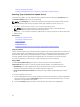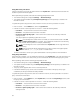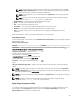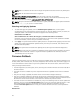User's Manual
NOTE: Make sure that the file name for the single component DUPs does not have any blank space.
NOTE: If Collect System Inventory On Restart (CSIOR) is disabled while performing an update,
Lifecycle Controller automatically updates the system inventory.
NOTE: Both 32–bit and 64–bit DUPs and catalog are supported.
NOTE: During BIOS update, due to security reasons, the progress bar stops at 40 seconds, jumps to
1 minute 50 seconds after a while, and then completes.
To update the firmware:
1. In the left pane, click Firmware Update.
2. In the right pane, click Launch Firmware Update.
3. To indicate the repository where the firmware file is stored, select any one of these update
repositories: FTP Server, Local Drive, or Network Share, click Next.
The Enter Access Details page is displayed.
4. Type or select appropriate data.
5. To verify if Lifecycle Controller is able to connect to the IP address that is provided, click Test
Network Connection. By default, it PINGs the Gateway IP, DNS server IP, host IP, and proxy IP (if
provided).
NOTE: Lifecycle Controller cannot PING to the domain name and does not display its IP
address, if the DNS is not able to resolve the domain name. Make sure that the issue with DNS is
resolved and retry.
6. Click Next.
The Select Updates page is displayed with the catalog file, catalog version, and component names
for which the updates are available.
7. Select the components that require an update, and then click Apply.
The update process is initiated and the firmware update is completed. After restart, the system is
ready to use.
NOTE: The system does not restart if operating system driver packs or hardware diagnostics are
updated.
NOTE: When applying more than one update, the system may need to restart between updates.
In this case, Lifecycle Controller restarts the server and automatically continues the update
process.
NOTE: iDRAC will reset while updating iDRAC, CPLD, or Power Supply.
NOTE: After the CPLD firmware is updated on the modular servers, on the View Current
Versions page, under Firmware Update, the firmware update date is displayed as 2000-01-01,
regardless of the actual update date. The updated date and time is displayed on the basis of
time zone that is configured on the server.
NOTE: If the iDRAC firmware update is interrupted for any reason, wait for up to 30 minutes
before you attempt another firmware update.
Related Links
Firmware Update
Download Methods
Version Compatibility
Selecting Type of Update And Update Source
35