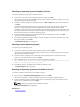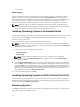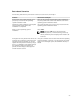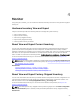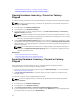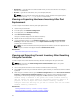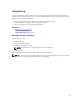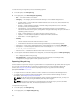User's Manual
To view the Lifecycle Log history and use the filtering options:
1. In the left pane, click Lifecycle Log.
2. In the right pane, click View Lifecycle Log History.
– No. — The serial number of the event.
– Category — The category to which the events belong to. The available categories are:
* System Health — Events related to installed hardware such as fan, PSUs, NIC/LOM/CNA link,
BIOS errors, and so on.
* Storage — Events related to external or internal storage components such as controller,
enclosure, HDDs, and software RAID.
* Configuration — Events related to hardware and software changes such as addition or
removal of hardware in the system, configuration changes made using Lifecycle Controller or
operating system, and so on.
* Audit — Events related to a user login, intrusion, licenses, and so on.
* Updates — Events related to updates or rollback of firmware and drivers.
* Work Notes — Events logged by you.
– Severity
* Critical: Indicates the events that are business-critical.
* Informational: Indicates the events that are generated only for information puspose.
– Message ID — Each event is represented with a unique Message ID. For example, SWC0001.
– Description — A brief description about the event. For example, Dell OS Drivers Pack, v.
6.4.0.14, X14 was detected.
– Date and Time — Indicates the date and time when an event occurred.
3. To see specific information related to the categories, use the following options in Filter by Category:
– All — Displays all data in Lifecycle Log
– Any Other Event — Displays the data based on the event selected. For example, Audit,
Configuration, Storage, System Health, Updates, and so on.
Exporting Lifecycle Log
Use this feature to export the Lifecycle Log information to a compressed file (.gz format) that has log files
in an .xml file. Store the XML file in a USB drive or network share. For more information about the
schema, see Lifecycle Log Schema. Before exporting the lifecycle log, make sure the following
prerequisites are met:
• To export the file to a USB drive, make sure that a USB drive is connected to the managed server.
• To export the file to a network share (shared folder), set the correct network settings. For more
information, see Setting Up Lifecycle Controller.
NOTE: As the lifecycle logs are generated by various systems management tools, you may not
view the events in lifecycle log immediately after they were logged.
NOTE: The log data is exported to a compressed file (.gz format) only if you have an iDRAC
version 1.50.50 or later. Else, the files are exported to a .xml file.
To export the Lifecycle Log:
1. In the left pane, click Lifecycle Log.
2. In the right pane, click Export Lifecycle Log.
30