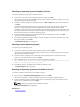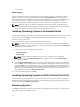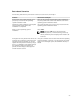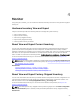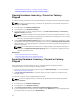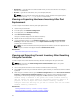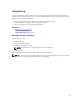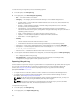User's Manual
Viewing Hardware Inventory—Current or Factory-Shipped
Exporting Hardware Inventory—Current or Factory-Shipped
Viewing Hardware Inventory—Current or Factory-
Shipped
To view the currently-installed or factory-installed hardware components and their configuration details:
NOTE: For factory-shipped inventory, the state of few parameters for the installed components is
displayed as Unknown.
1. In the left pane, click Hardware Configuration.
2. In the right pane, click Hardware Inventory.
3. To view the current- or factory-shipped inventory, click View Current Inventory or View Factory
Shipped Inventory
respectively.
NOTE: Lifecycle Controller does not provide the driver version for the RAID controller. To view
the driver version, use iDRAC7, OpenManage Server Administrator Storage Service, or any other
third-party storage management application.
4. On the View Current Hardware Inventory page, a list of hardware components is displayed. To filter
components on the basis of hardware components, select from the Filter by Hardware Component
drop-down menu. The FQDD property of a component is also listed along with other properties of a
hardware component.
NOTE: You can filter data even on the basis of a FQDD property of the hardware component.
By default, the FQDD DeviceDescription property value of a component is displayed for every
hardware component listed.
Related Links
About View and Export Current Inventory
About View and Export Factory-Shipped Inventory
Exporting Hardware Inventory—Current or Factory-
Shipped
Before exporting the currently-installed or factory-installed hardware components and their
configuration, make sure the following prerequisites are met:
• If you use the network share (shared folder), configure the Network Settings. For more information,
see Setting Up Lifecycle Controller.
• If you are storing the exported file in a USB drive, make sure that a USB drive is connected to the
managed-system.
To export the current or factory-shipped hardware inventory:
NOTE: For factory-shipped inventory, the state of few parameters for the installed components
displays Unknown.
1. In the left pane, click Hardware Configuration.
2. In the right pane, click Hardware Inventory.
3. Click Export Current Inventory or Export Factory Shipped Hardware Inventory.
4. If you are exporting the inventory to a local USB drive, select USB Drive. If you are exporting the file
to a shared folder on a network, select
Network Share,
26