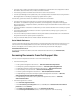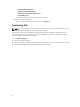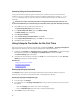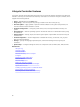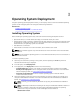User's Manual
Configuring Network Settings for a NIC
1. In the left pane, click Settings.
2. In the right pane, click Network Settings.
3. From the NIC Card drop-down menu, select the NIC card that you want to configure. You can use
only one NIC at a time to communicate with the network.
4. From the IP Address Source drop-down menu, select one of the following options:
NOTE: The IP Address Source function supports only IPv4.
IP Address Properties
– No Configuration — Select to indicate that NIC must not be configured.
– DHCP — Select to indicate that the NIC must be configured by using an IP address from a DHCP
server.
– Static IP — Select to type static IP address. Type these IP address properties: IP Address, Subnet
Mask, Default Gateway, DNS Address. If you do not have this information, contact your network
administrator.
Lifecycle Controller VLAN Properties
You can configure the VLAN settings of a Lifecycle Controller NIC.
NOTE: For more information about the VLAN feature, read through the Configuring VLAN
Settings in Lifecycle Controller for Dell PowerEdge Servers white paper available at
delltechcenter.com/lc.
You can either enable or disable this settings. For more information about the fields in this section,
click the Help link in the upper-right corner of the Network Settings page.
5. Click Finish to save the settings.
NOTE: If Lifecycle Controller Settings are not correctly configured, an error message is
displayed.
NOTE: If you are unable to connect to a network, verify the settings. For more information
about correct network settings, contact your network administrator.
If DHCP is enabled, a DHCP IP address is displayed on the Network Settings page.
Accessing Help
Each Lifecycle Controller screen has a help associated with it. Press <F1> or click Help (in the upper-right
corner) to view the help information about the features available on a page.
Viewing Release Notes
1. To view the Release Notes, on all pages of Lifecycle Controller (except the help page of a topic that
you view by pressing <F1>), click About. The About page is displayed.
2. Click View Release Notes.
17