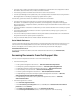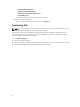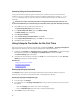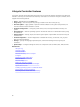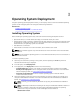User's Manual
Canceling Lifecycle Controller Actions
If Lifecycle Controller causes the system to restart twice, cancel the Lifecycle Controller actions.
However, if Lifecycle Controller causes the system to restart the third time, the message LC Update
required is displayed, and you must use Lifecycle Controller repair package to recover Lifecycle
Controller.
CAUTION: This action cancels all tasks that are being performed by Lifecycle Controller. It is
recommended that you cancel the Lifecycle Controller actions only when absolutely necessary.
1. Press <F2> within five seconds after system start-up.
The System Setup Main Menu page is displayed.
2. In the System Setup Main Menu page, click iDRAC Settings.
The iDRAC Settings page is displayed.
3. Click Lifecycle Controller.
4. Under Cancel Lifecycle Controller Actions, select Yes.
5. On the System Setup Main Menu page, click Finish to save the settings.
6. Click Yes to restart the system.
Using Lifecycle Controller for the First Time
After you start Lifecycle Controller for the first time, by default the Settings → Language and Keyboard
page is launched. However, the Home page is displayed after subsequent launches.
1. By default, the Language and Keyboard Layout are English and United States. To change language
and keyboard layout, select the Language and Keyboard Layout, and then click Next.
The Network Settings page is displayed.
2. Configure the network settings, and then click Finish. It is recommended that you open Firmware
Update
page, apply the required updates.
Related Links
Setting Up Lifecycle Controller
Automatic System Restore
Updating Firmware
Setting Up Lifecycle Controller
Use Settings wizard to specify the language, keyboard layout, and network settings for Lifecycle
Controller only. This does not change the system or other application settings.
Specifying Language and Keyboard Type
1. In the left pane, click Settings.
2. In the right pane, click Language and Keyboard. Use the up-arrow and down-arrow keys to select
the options.
– From the Language drop-down menu, select the language.
– From the Keyboard Type drop‑down menu, select the keyboard type.
3. Click Finish to save the new settings.
16