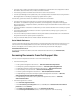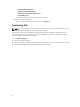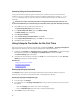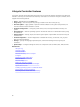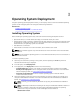User's Manual
Message Cause Resolution
information about DUPs, see the
Dell Update Packages User’s Guide
available at dell.com/support/
manuals.
For more information about
recovering Lifecycle Controller
from the Lifecycle Controller
Update Required mode, see the
Recovery from ‘Lifecycle
Controller Update Required’ white
paper available at
delltechcenter.com/lc.
Lifecycle Controller not
available
Another process is currently using
iDRAC.
Wait for 30 minutes for the current
process to complete, restart the
system, and then retry.
Lifecycle Controller in
Recovery Mode (3-strike
policy)
Ungracefully exit Lifecycle
Controller for 3 consecutive times.
Update Lifecycle Controller using
Lifecycle Controller repair package
through iDRAC.
Related Links
Disabling Lifecycle Controller
Repairing Lifecycle Controller
Enabling Lifecycle Controller
To boot into Lifecycle Controller during startup:
1. Press the<F2> key within five seconds after system start-up.
The System Setup Main Menu page is displayed.
2. Click iDRAC Settings.
The iDRAC Settings page is displayed.
3. Click Lifecycle Controller.
4. Select Enabled.
5. On the System Setup Main Menu page, click Finish to save the settings.
6. Click Yes to restart the system.
Disabling Lifecycle Controller
To prevent the system from entering Lifecycle Controller during startup:
1. Press <F2> within five seconds after system start-up.
The System Setup Main Menu page is displayed.
2. Click iDRAC Settings.
The iDRAC Settings page is displayed.
3. Click Lifecycle Controller.
4. Under Lifecycle Controller, select Disabled.
5. On the System Setup Main Menu page, click Finish to save the settings.
6. Click Yes to restart the system.
15