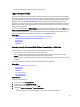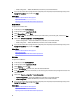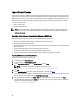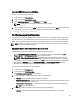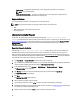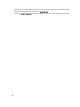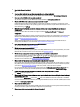User's Manual
Deleting Configuration and Resetting Defaults
You can delete the current iDRAC settings and reset iDRAC to factory-default settings. This feature also deletes
Lifecycle logs.
NOTE: The Delete Configuration and Reset Defaults feature resets the state of the inventory collection to Enabled,
and then permanently deletes the iDRAC and BIOS configuration information, factory-shipped inventory,
configurations, Lifecycle log information (historical data and work notes), backup image file, operating system
driver packs, and diagnostics. The hardware and software inventory data related to the system are deleted during
this operation, however they are recreated during the next restart of the server.
Use this feature to delete any sensitive data and configuration-related information when you need to:
• Retire a managed system.
• Reuse a managed system for a different application.
• Move a managed system to a non-secure location.
CAUTION: This feature resets the iDRAC to factory defaults, and deletes all iDRAC user credentials, IP address
configuration settings, and encryption certificates. It also deletes all the Lifecycle Controller contents such as
lifecycle logs that contain the history of all the change events, firmware upgrades and rollback, user comments,
and current and factory-shipped hardware and firmware inventory. It is recommended that you export the
Lifecycle Log to a safe location before using this feature. After the operation, the system automatically turns off
and you must manually turn on the system.
To delete configuration and reset to factory default settings:
1. In the left pane, click Hardware Configuration.
2. In the right pane, click Delete Configuration and Reset Defaults.
3. Select Reset Lifecycle Controller.
4. Click Finish.
A message is displayed.
5. Click Yes to continue or No to cancel the operation.
The system automatically turns off. The system must be manually turned on either by using the Virtual Console or by
pressing the power button on the system.
Hardware Diagnostics
It is recommended that you run diagnostics using the Hardware Diagnostics utility, as part of a regular maintenance
plan to validate whether or not the system and the attached hardware are functioning properly. As the diagnostics utility
has a physical (as opposed to logical) view of the attached hardware, it can identify hardware problems that the
operating system and other online tools cannot identify. You can use the hardware diagnostics utility to validate the
memory, I/O devices, CPU, physical disk drives, and other peripherals.
Performing Hardware Diagnostics
To perform hardware diagnostics:
1. In the left pane of Lifecycle Controller, click Hardware Diagnostics.
2. In the right pane, click Run Hardware Diagnostics. The diagnostics utility is launched, and follow the on-screen
instructions.
67