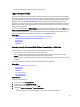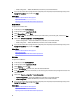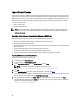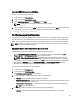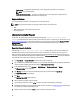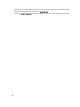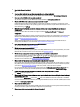User's Manual
– Apply always — The feature is enabled and the current configuration is applied if a part is replaced.
NOTE: This is the default setting.
– Apply only if firmware match — The feature is enabled and the current configuration is applied only if the
current firmware matches with the firmware of a replaced part.
Supported Devices
You can update the part firmware and configuration for the following devices:
NOTE: Only part firmware updates are supported on SAS cards and power supply units.
• NICs
• PERC and SAS series 7 and 8 and Fibre Channel cards
• Power Supply Units
Lifecycle Controller Repair
During Power-On Self-Test (POST), if the system displays the message Lifecycle Controller update
required, the embedded device that stores Lifecycle Controller may contain corrupted data. To resolve this issue, see
Repairing Lifecycle Controller. For more information about recovering Lifecycle Controller from the Lifecycle Controller
Update Required mode, see the
Recovery from Lifecycle Controller Update Required
white paper available at
delltechcenter.com/lc.
Repairing Lifecycle Controller
If the message Lifecycle Controller update required appears during power-on self-test (POST), the
embedded device that stores Lifecycle Controller may contain corrupted data. To resolve the issue, you must first
attempt to update Lifecycle Controller by executing Lifecycle Controller Dell Update Package (DUP) from OS. For more
information, see the
Dell Update Packages User’s Guide
available at dell.com/support/manuals. If running the DUP does
not resolve the issue, use the Lifecycle Controller repair package:
1. Go to ftp.dell.com → LifecycleController and download the repair package file.
2. Log in to iDRAC using the iDRAC Web interface. For more information about iDRAC, see the
Integrated Dell Remote
Access Controller 7 (iDRAC7) User’s Guide
available at dell.com/support/manuals.
3. In the iDRAC7 Web interface, go to Overview → iDRAC Settings → Update and Rollback → Update .
The Firmware Update page is displayed.
4. Click Browse and select the Lifecycle Controller Repair Package you downloaded from ftp.dell.com
The Status (Step 2 of 3) page is displayed.
5. Click Next.
The Updating (Step 3 of 3) page is displayed.
6. After the update is complete, restart the system.
7. To start Lifecycle Controller, press the <F10> key within 10 seconds after the Dell logo is displayed.
8. Complete the installation of all recommended updates. For more information, see Updating Platform. When updates
are complete, your system automatically restarts.
9. While the system restarts, press the <F10> key again to relaunch Lifecycle Controller.
66