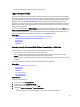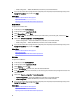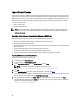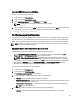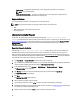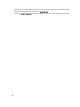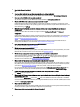User's Manual
Import Server License
Use this feature to import an iDRAC license from the Lifecycle Controller GUI. The scenarios in which you may want to
import a license are when you set up a new server shipped from the factory, while upgrading an Express license to an
Enterprise license, and so on. You can import the license that is stored on a USB drive or on the network share such as
CIFS or NFS. You can perform the following operations only if you have an evaluation license of Lifecycle Controller:
• Back up a server profile
• Export a server profile
• Configure a vFlash SD Card
NOTE: You can import license on servers that belong to 12th generation and later. For more information about
importing server license, see the
Importing iDRAC License Using Lifecycle Controller
white paper available at
delltechcenter.com/lc.
Importing Server License from a Network Share or USB Drive
Before importing a server license, make sure that the following prerequisites are met:
• The number of licenses already installed on the server must not be more than 16.
• The license being imported is not expired.
• The license being imported is not of perpetual type, which will have an unique identifier or service tag associated
with another server.
• The license being imported is a proper zipped file and not corrupted file.
• The license being imported must not be already installed on the same server.
• If importing a leased license, that date of import must be a date after the lease date is activated.
Importing iDRAC License from Network Share
To import a server license from a network share:
1. In the left pane, click Platform Restore.
2. In the right pane, click Import Server License.
3. On the Import Server License page, click Network Share and click Next.
NOTE: If a network is not configured, the following messages is shown.
Network is not configured. Do you want to configure now?
4. Click Yes.
5. On the Network Settings page, select or type appropriate data, and then click Finish.
For more information about setting up a network connection, see Configuring Network Settings NIC Card. You can
test the connection of a network by clicking Test Network Connection.
6. Else, if the network is configured, click CIFS or NFS, enter appropriate data in the box, and then click Next.
For information about the fields, click the Help link in the upper-right corner of this page. The license is imported,
installed, and the following message is displayed.
License successfully Imported.
64