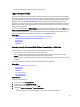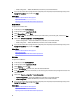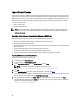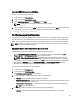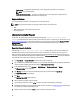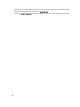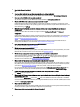User's Manual
• After a successful export, the event is logged in the Lifecycle Log.
Import Server Profile
Use this feature to apply a backup to the system from which it was taken previously, and restore the system hardware
and firmware configuration according to the information stored in the backup image file. For more information about the
supported components, see Supported Components. The operation restores the backup information to all the system
components that are located in the same physical location (for example, in the same slot) when the backup was
performed. If you install components such as a RAID Controller, NIC, CNA, FC HBA, and Hard Disk Drive in a slot that is
different from the slot they were installed before backup, the restore operation fails on such components. The failures
are logged in the Lifecycle Log.
You can cancel a restore job using iDRAC Settings utility by pressing <F2> during POST, and then clicking Yes under
Cancel Lifecycle Controller Actions or resetting iDRAC7. This initiates the recovery process and restores the system to a
previously-known state. Recovery process may take more than five minutes on the basis of system configuration. To
check if the recovery process is complete, view the Lifecycle logs in iDRAC Web interface.
Related Links
Importing Server Profile from a vFlash SD Card Network Share or USB Drive
Importing Server Profile After Motherboard Replacement
vFlash SD Card
Network Share
USB Drive
Importing Server Profile from a vFlash SD Card Network Share or USB Drive
Before importing the server profile, make sure that the following prerequisites are met:
• The service tag of the server is same as when the backup was taken.
• If you are restoring from a vFlash SD card, it must be installed and must contain the backup image in a folder
SRVCNF. This image must be from the same server that you are trying to restore.
• If you are restoring from a network share, make sure that the network share where the backup image file is stored is
accessible.
You can import the server profile from a vFlash SD card, Network Share, or a USB drive.
Related Links
System or Feature Behavior During Import
vFlash SD Card
Network Share
USB Drive
Post-import Scenario
Import Server Profile
vFlash SD Card
To import from a vFlash SD card:
1. In the left pane, select Platform Restore.
2. In the right pane, select Import Server Profile.
3. Select vFlash Secure Digital (SD) Card and click Next.
4. Select either Preserve configuration or Delete Configuration.
– Preserve configuration — Preserves the RAID level, virtual drive, and controller attributes.
61