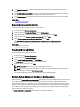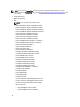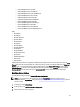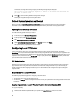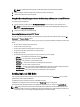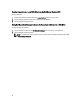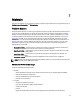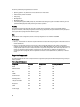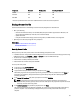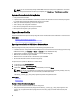User's Manual
Component Firmware Configuration Security Information*
FC HBA Yes Yes NA
Enclosure NA NA NA
PCIe SSD Yes NA NA
* The security information refers to the user credentials that are used to access the components.
Backup Server Profile
Use this licensed feature to do the following and store the backup image files in a vFlash SD card:
• Back up the following:
– Hardware and firmware inventory such as BIOS, NDCs, Lifecycle Controller supported add-in NIC cards, and
Storage Controllers (RAID level, virtual disk, and controller attributes)
– System information
– Lifecycle Controller firmware images, data and configuration, and iDRAC firmware and configuration.
• Optionally, secure the backup image file with a passphrase.
Related Links
System or Feature Behavior During Backup
Back Up Server Profile
Back Up Server Profile
Before you back up the server profile, make sure that the following prerequisites are met:
• A software license for 12th generation Dell PowerEdge servers. For more information about managing licenses using
iDRAC Web interface, go to Overview → Server → Licenses, and see the
iDRAC Online Help
.
• The server has a valid service tag (7 characters).
• vFlash SD card is installed, initialized, and enabled.
• vFlash SD card has a minimum free space of 384 MB.
To back up the server profile:
1. In the left pane, select Platform Restore.
2. In the right pane, select Backup Server Profile.
3. To generate the backup file without entering the passphrase, click Finish.
Alternatively, to generate an encrypted backup file using a passphrase, enter the passphrase and click Finish. In
the absence of a passphrase, Lifecycle Controller encrypts the backup image file with a default passphrase
(internally-generated).
4. In the Backup File Passphrase field, enter a passphrase. For example, Rt@#12tv.
NOTE: A valid passphrase contains 8 to 32 characters. It must include a combination of uppercase and
lowercase letters, numbers, symbols, and must not have white spaces. The passphrase is optional and if used
for backup, it must be used during restore.
5. In the Confirm Passphrase box, reenter the passphrase and click Finish.
The system restarts and Lifecycle Controller is disabled. You cannot access Lifecycle Controller until the backup
process is complete. A success message is displayed when you launch Lifecycle Controller after backup is
complete.
59