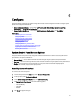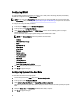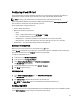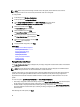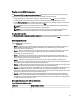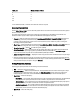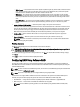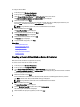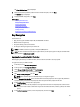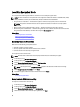User's Manual
The Virtual Disk Attributes page is displayed.
8. Select the virtual disk parameters, select the Secure Virtual Disk option, and click Next.
The Summary page is displayed.
9. To apply the RAID configuration, click Finish.
Related Links
Selecting RAID Controller
Foreign Configuration Found
Selecting RAID Levels
Selecting Physical Disks
Setting Virtual Disk Attributes
Viewing Summary
Applying the Local Key On RAID Controller
Key Encryption
Use this feature to:
• Apply local encryption for PERC H710, H710P, and H810 RAID controllers.
• Delete the local encryption key.
• Encrypt the existing unsecure virtual drives.
• To change an existing encryption key to another one.
NOTE: The H730P controller is supported on the Equinox(R920) Server.
NOTE: For more information about the Key encryption feature, see the
Key Encryption in Lifecycle Controller
white
paper available at delltechcenter.com/lc.
Applying the Local Key On RAID Controller
Before applying the local key on a RAID controller, make sure that the controller is security-capable.
To apply the local key on a RAID controller:
1. In the left pane, click Hardware Configuration.
2. In the right pane, click Configuration Wizards.
3. Under Storage Configuration wizards, click Key Encryption.
4. Select the controller to apply a local key and click Next.
5. Click Set up local key encryption and click Next.
NOTE: Some controller options are disabled if they do not support encryption.
6. Enter the Encryption Key Identifier that is associated with the entered passphrase. The Encryption Key Identifier is
a passphrase hint; you must enter the passphrase when Lifecycle Controller prompts with this hint.
7. In the New Passphrase text box, enter a passphrase.
NOTE: The controller uses the passphrase to encrypt the disk drive data. A valid passphrase contains 8 to 32
characters. It must include a combination of uppercase and lowercase letters, numbers, symbols, and without
spaces.
8. In the Confirm Passphrase text box, re-enter the passphrase, and then click Finish.
49