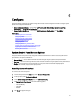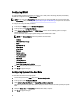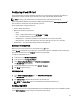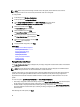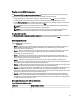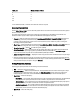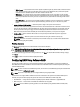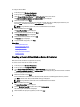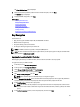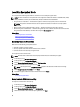User's Manual
To configure software RAID:
1. In the left pane, click Hardware Configuration.
2. In the right pane, click Configuration Wizards.
3. Under Storage Configuration Wizards, click RAID Configuration to launch the wizard:
The View Current RAID Configuration and Select Controller page is displayed.
4. Select the controller and click Next.
If the non-RAID disk drives are attached to the selected controller, select the non-RAID physical disk drives, and
then click Next to initialize them. Else, the Select RAID Level page is displayed.
NOTE: During initialization, all the data on the non-RAID disk drives are deleted.
5. Select the RAID level and click Next.
The Select Physical Disks page is displayed.
6. Select the physical disk properties and click Next.
The Virtual Disk Attributes page is displayed.
7. Select the virtual disk parameters and click Next.
The Summary page is displayed.
8. To apply the RAID configuration, click Finish.
Related Links
Selecting RAID Controller
Foreign Configuration Found
Selecting RAID Levels
Selecting Physical Disks
Setting Virtual Disk Attributes
Viewing Summary
Creating a Secure Virtual Disk on Series 8 Controller
Make sure that the controller is encrypted with a Local Key.
To create a secure virtual disk on series 8 controller:
1. In the left pane, click Hardware Configuration.
2. In the right pane, click Configuration Wizards.
3. Under Storage Configuration Wizards, click RAID Configuration to launch the wizard.
The View Current RAID Configuration and Select Controller page is displayed along with the information on whether
or not the displayed virtual disk is secure.
4. Select the controller and click Next.
If the non-RAID disks are attached to the selected controller, select the non-RAID physical disk drives, and then
click Next to initialize them. Else, the Select RAID Level page is displayed.
NOTE: During initialization, all the data on the non-RAID disk drives are deleted.
5. Select the RAID level and click Next.
The Select Physical Disks page is displayed.
6. From the Encryption Capability drop-down menu, select Self-encryption.
The self-encryption disks (SEDs) are displayed.
7. Select the SEDs and specify the properties, and then click Next.
48