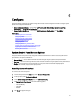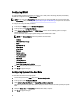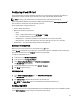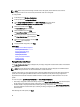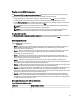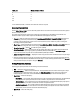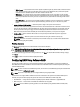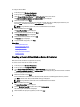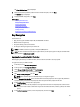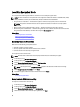User's Manual
– Write Through — The controller sends a write-request-completion signal only after the data is written to the disk
drive. The Write Through policy provides better data security than the Write Back policy, because the system
assumes the data is available only after it has been written to the disk drive.
– Write Back — The controller sends a write-request completion signal as soon as the data is in the controller
cache, but has not yet been written to disk drive. The Write Back policy may provide faster 'write' performance,
but it also provides less data security, because a system failure can prevent the data from being written to disk
drive.
– Force Write Back — The write cache is enabled regardless of whether or not the controller has an operational
battery. If the controller does not have an operational battery, data loss may occur in the event of a power
failure.
• Assign a Hot Spare Disk if available — Select this option to assign a hot spare to the virtual drive.
A hot spare is an unused backup physical disk drive that is used to rebuild data from a redundant virtual drive. A hot
spare can be used only with a redundant RAID level. Hot spares also have requirements for physical disk drive size.
The hot spare must be as big as or bigger than the smallest physical disk drive included in the virtual drive. If the
RAID level and physical disk drive availability do not meet these requirements, a hot spare is not assigned.
• Hot Spare Disk — Select a disk that will be used as a hot spare. Only one dedicated hot spare is supported in
Lifecycle Controller.
• Secure Virtual Disk — Select the option to secure the virtual drive using the controller’s security key.
NOTE: The secure virtual drive is created only if the controller security key is created and the selected disks
are Self-Encrypting Drives (SEDs).
Viewing Summary
The Summary page displays the virtual disk attributes on the basis of selections.
CAUTION: Clicking Finish deletes all existing virtual drives except any foreign configurations that you specified. All
data residing on the virtual drives is lost.
To return to a previous page to review or change selections, click Back. To close the Wizard without making changes,
click Cancel.
Click Finish to create a virtual drive with the displayed attributes.
Configuring RAID Using Software RAID
For the S110 controller, make sure to change the SATA Controller option to RAID Mode. To do this through BIOS, the
latest BIOS version must be installed. For more information about the BIOS versions for different systems, see
Lifecycle
Controller Release Notes
.
NOTE: For more information about RAID configuration, see the
How to create RAID using Lifecycle Controller
white
paper available at delltechcenter.com/lc.
NOTE: If you have an older BIOS, you can configure RAID only through Option ROM.
Use this feature to configure RAID if a PERC S110 controller is enabled on the system. If the software RAID option is
selected, Lifecycle Controller displays the physical disk drives as Non-RAID disks or RAID-ready disks.
• Non-RAID disk — A single disk drive without any RAID properties. Needs initialization to apply RAID levels.
• RAID-ready disk — The disk drive is initialized and a RAID level can be applied.
NOTE: Linux and VMware operating systems cannot be installed by using Software RAID controller (S110).
47