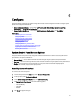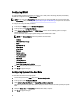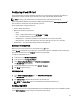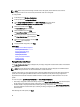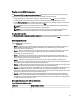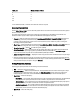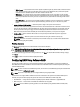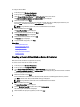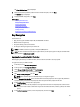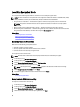User's Manual
RAID Level Minimum Number of Disks
5 3
6 4
10 4
50 6
60 8
* For S110 RAID controller, a minimum of two hard disk drives are required.
Selecting Physical Disks
Use the Select Physical Disks screen to select the physical disks to be used for the virtual drive and select the physical
disk drive-related properties.
The number of physical disks required for the virtual disk varies depending on the RAID level. The minimum and
maximum numbers of physical disks required for the RAID level are displayed on the screen.
• Protocol — Select the protocol for the disk pool: Serial Attached SCSI (SAS) or Serial ATA (SATA). SAS drives are
used for high performance, while SATA drives provide a more cost-effective solution. A disk pool is a logical
grouping of physical disk drives on which one or more virtual drives can be created. The protocol is the type of
technology used to implement RAID.
• Media Type — Select the media type for the disk pool: Hard Disk Drives (HDD) or Solid State Disks (SSD). HDDs use
traditional rotational magnetic media for data storage and SSDs implement flash memory for data storage.
• Encryption Capability — Select Yes to enable encryption capability
• Select Span Length — Select the span length. The span length value refers to the number of physical disk drives
included in each span. Span length applies only to RAID 10, RAID 50, and RAID 60. The Select Span Length
drop‑down list is active only if the user has selected RAID-10, RAID-50, or RAID 60.
• Drives remaining for current span — Displays the number of physical disk drives available based on the span length
value.
• Select the physical disk drives using the check boxes at the bottom of the screen. The physical disk drive selection
must meet the requirements of the RAID level and span length. To select all the physical disk drives, click Select All.
After you select the option, the option changes to Deselect.
Setting Virtual Disk Attributes
Use this page to specify the values for the following virtual drive attributes:
• Size — Specify the size of the virtual drive.
• Stripe Element Size — Select the stripe element size. The stripe element size is the amount of drive space a stripe
consumes on each physical disk drive in the stripe. The Stripe Element Size list may contain more options than
initially displayed on the screen. Use the UP ARROW and DOWN ARROW keys to view all available options.
• Read Policy — Select the read policy:
– Read Ahead — The controller reads sequential sectors of the virtual drives when seeking data. The Read Ahead
policy may improve system performance if the data is written to sequential sectors of the virtual drives.
– No Read Ahead — The controller does not use the Read Ahead policy. The No Read Ahead policy may improve
system performance, if the data is random and not written to sequential sectors.
– Adaptive Read Ahead — The controller initiates the Read Ahead policy only if the most-recently-read requests
accessed sequential sectors of the disk drive. If the most-recently-read requests accesses random sectors of
the disk drive, then the controller uses the No Read Ahead policy.
• Write Policy — Select the write policy.
46