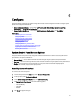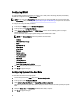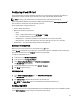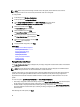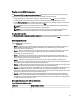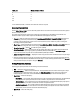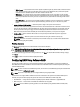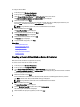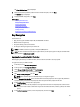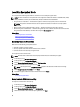User's Manual
Viewing Current RAID Configuration
The View Current RAID Configuration and Select Controller page displays the attributes of any virtual disks already
configured on the supported RAID controllers attached to the system. You have two options:
• Accept the existing virtual disks without changing. To select this option, click Back. If you have to install the
operating system on an existing virtual disk, make sure that the virtual disk size and RAID level are correct.
• Use the RAID configuration wizard to delete all the existing virtual disks and create only single and new virtual disk
to be used as the new boot device. To select this option, click Next.
NOTE: RAID 0 does not provide data redundancy and hot spare. Other RAID levels provide data redundancy
and enable you to reconstruct data in the event of a disk drive failure.
NOTE: You can create only one virtual disk using Lifecycle Controller. To create multiple virtual disks, use
option ROM. To access option ROM, press <Ctrl + R> during boot or Power-on Self-test (POST).
Selecting RAID Controller
The View Current RAID Configuration and Select Controller page displays all supported RAID controllers attached to the
system. Select the RAID controller on which you want to create the virtual disk, and then click Next.
Selecting RAID Levels
Select a RAID Level for the virtual disk:
• RAID 0 — Stripes data across the physical disks. RAID 0 does not maintain redundant data. When a physical disk
fails in a RAID 0 virtual disk, there is no method for rebuilding the data. RAID 0 offers good read and write
performance with zero data redundancy.
• RAID 1 — Mirrors or duplicates data from one physical disk to another. If a physical disk fails, data can be rebuilt
using the data from the other side of the mirror. RAID 1 offers good read performance and average write
performance with good data redundancy.
• RAID 5 — Stripes data across the physical disks, and uses parity information to maintain redundant data. If a
physical disk fails, the data can be rebuilt using the parity information. RAID 5 offers good read performance and
slower write performance with good data redundancy.
• RAID 6 — Stripes data across the physical disks, and uses two sets of parity information for additional data
redundancy. If one or two physical disks fail, the data can be rebuilt using the parity information. RAID 6 offers good
data redundancy and read performance but slower write performance.
• RAID 10 — Combines mirrored physical disks with data striping. If a physical disk fails, data can be rebuilt using the
mirrored data. RAID 10 offers good read and write performance with good data redundancy.
• RAID 50 — A dual-level array that uses multiple RAID 5 sets in a single array. A single physical disk failure can occur
in each of the RAID 5 without any loss of data on the entire array. Although the RAID 50 has increased write
performance, its performance decreases, data or program access gets slower, and transfer speeds on the array are
affected when a physical disk fails and reconstruction takes place.
• RAID 60 — Combines the straight block level striping of RAID 0 with the distributed double parity of RAID 6. The
system must have at least eight physical disks to use RAID 60. Failures while a single physical disk is rebuilding in
one RAID 6 set do not lead to data loss. RAID 60 has improved fault tolerance because more than two physical disks
on either span must fail for data loss to occur.
Minimum Disk Requirement for Different RAID Levels
Table 4. : RAID Level and Number of Disks
RAID Level Minimum Number of Disks
0 1*
1 2
45