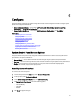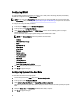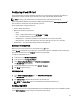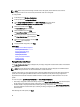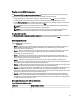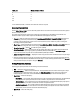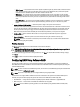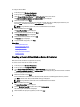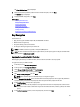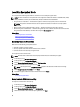User's Manual
NOTE: If there are any internal storage controller cards on the system, all other external cards cannot be
configured. If there are no internal cards, then external cards can be configured.
To configure RAID:
1. In the left pane, click Hardware Configuration.
2. In the right pane, click Configuration Wizards.
3. Under Storage Configuration Wizards, click RAID Configuration to launch the wizard.
The View Current RAID Configuration and Select Controller page is displayed.
4. Select the controller and click Next.
The Select RAID Level page is displayed.
5. Select the RAID level and click Next.
The Select Physical Disks page is displayed.
6. Select the physical disk's properties and click Next.
The Virtual Disk Attributes page is displayed.
7. Select the virtual disk parameters and click Next.
The Summary page is displayed.
8. To apply the RAID configuration, click Finish.
Related Links
Viewing Current RAID Configuration
Selecting RAID Controller
Foreign Configuration Found
Selecting RAID Levels
Selecting Physical Disks
Setting Virtual Disk Attributes
Viewing Summary
Foreign Configuration Found
The Foreign Configuration Found page is displayed only if a foreign configuration hard disk drive resides on the selected
RAID controller.
NOTE: If you have selected an S110 RAID controller, the foreign disk drives are displayed as non-RAID hard disk
drives in Lifecycle Controller. You must initialize them to create a virtual disk.
A foreign configuration is a set of physical disk drives containing a RAID configuration that has been introduced to the
system, but is not managed by the RAID controller to which it is attached. You may have a foreign configuration if
physical disk drives have been moved from a RAID controller on another system to a RAID controller on the current
system.
You have two options: Ignore Foreign Configuration and Clear Foreign Configuration.
• If the foreign configuration contains data that you require, click Ignore Foreign Configuration. If you click this option,
the disk drive space containing the foreign configuration is not available for use in a new virtual drive.
• To delete all data on the physical disk drives containing the foreign configuration, click Clear Foreign Configuration.
This option deletes the hard disk drive space containing the foreign configuration and makes it available for use in a
new virtual drive.
After selecting one of the options, click Next.
44