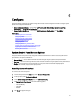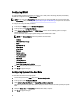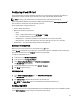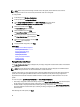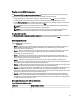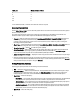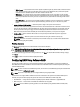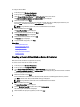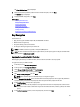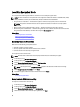User's Manual
Configuring vFlash SD Card
Use the licensed feature to enable or disable the vFlash SD card, check the health and properties, and initialize the
vFlash SD card. Lifecycle Controller support vFlash SD cards of sizes 1 GB, 2 GB, 8 GB, 16 GB, and 32 GB.
NOTE: The options under vFlash SD card are grayed-out if there is no SD card inserted in the slot.
See the
Integrated Dell Remote Access Controller 7 (iDRAC7) User’s Guide
available at dell.com/support/manuals for
more information on vFlash SD card and the installation procedure.
Use the vFlash SD card configuration feature to:
• Enable or disable vFlash SD card.
• Determine the vFlash SD card properties:
– Name
– Health — Displays health states such as OK, Warning, and Critical .
– Size — Indicates the total size of the vFlash SD card.
– Available Space — Indicates the available size on the vFlash SD card to create a new partition.
– Write Protected — Indicates if the write-protect latch on the vFlash SD card is set to on or off position.
• Initialize vFlash — This deletes all the existing partitions on vFlash SD card.
Enabling or Disabling vFlash
Make sure to set the write-protect latch on the vFlash SD card to Off position.
If set to Enabled, the vFlash SD card is configured as a virtual drive that appears in the BIOS boot order, allowing you to
boot from the vFlash SD card. If set to Disabled, virtual flash is not accessible.
To enable or disable vFlash SD card:
1. In the left pane, click Hardware Configuration.
2. In the right pane, click Configuration Wizards.
3. Under System Configuration Wizards, click vFlash SD Card Configuration.
The vFlash SD Card page is displayed.
4. From the vFlash Media drop-down menu, select Enabled or Disabled.
5. Click Finish to apply the changes.
Initializing vFlash
1. On the System Configuration Wizardspage, click vFlash SD Card Configuration.
The vFlash SD Card page is displayed.
2. Click Initialize vFlash to delete all the data present in the vFlash SD card.
NOTE: The Initialize vFlash option is not available after you disable the vFlash SD card.
Configuring RAID
If your system has one or more supported PERC RAID controllers with PERC 8 firmware or later, or SAS RAID controllers,
use the RAID Configuration wizard to configure a virtual disk as the boot device.
43