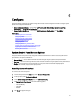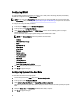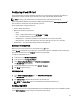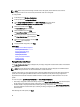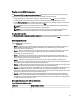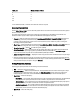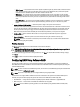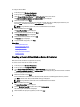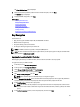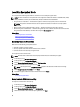User's Manual
Configuring iDRAC
To configure iDRAC parameters applicable to the system, such as LAN, common IP settings, IPv4, IPv6, Virtual Media,
and LAN user configuration use the iDRAC Settings wizard.
NOTE: You can also use the System Setup utility during startup for configuring iDRAC. For more information about
the System Setup utility, see the Using The System Setup Program And Boot Manager chapter in this User's Guide.
To configure and manage the iDRAC parameters:
1. In the left pane of Home page, click Hardware Configuration.
2. In the right pane, click Configuration Wizards.
3. Under System Configuration Wizards, click iDRAC Settings, and then click the following options to configure
different iDRAC parameters.
For more information about configuring iDRAC settings, see the
iDRAC7 User's Guide
.
NOTE: Click System Summary to view the parameters and their values.
– Network
– OS to iDRAC Pass Through
– Alerts
– System Event Log
– Virtual Media
– vFlash Media
– Thermal
– System Location
– Front Panel Security
– User Configuration
– Smart Card
– Lifecycle Controller
– Remote Enablement
– Reset iDRAC Configuration to defaults
4. Click Back after setting the parameters for each option.
5. Click Finish to apply the changes.
Configuring System Time And Date
To set the time and date for the managed system:
1. From the Lifecycle Controller Home page, select Hardware Configuration.
2. In the right pane, select Configuration Wizards.
3. Under System Configuration Wizards, click System Time and Date Configuration.
The default system time and system date shown in Lifecycle Controller is the date and time reported by the system
BIOS.
4. Modify the System Time and System Date (HH:MM:SS AM or PM), as required.
5. Click Finish to apply the changes.
42