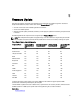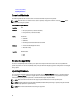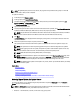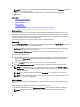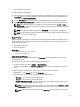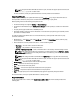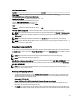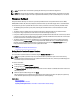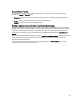User's Manual
NOTE: The system does not restart after updating the OS driver pack and hardware diagnostics.
NOTE: While using Lifecycle Controller to update the power supply unit (PSU) firmware, the system turns off after
the first task. It takes a couple of minutes to update the PSU firmware, and then automatically turns on the server.
Firmware Rollback
Lifecycle Controller allows you to roll back to a previously-installed version of component firmware such as BIOS,
iDRAC, RAID Controller, NIC, Enclosure, Backplane, Fibre Channel cards, and Power Supply Unit. It is recommended to
use this feature if you have a problem with the current version, and want to revert to the previously‑installed version.
• The Dell Diagnostics, OS driver packs, CPLD, and Lifecycle Controller firmware cannot be rolled back to earlier
versions.
• The earlier version is available only if the component firmware is updated at least once to a different version.
• Every time an image is updated, the earlier version of the firmware image is backed up.
• Every time a rollback operation is performed, the previously-installed firmware becomes the current version, and the
previous version will not be available. However, for iDRAC, previously installed version becomes the current version
and the current version is stored as the previous version.
• The earlier version of the firmware is available only if any of the following tools are used to update the firmware:
Lifecycle Controller Firmware Update feature, Lifecycle Controller-Remote Services, or the Dell Update Package.
However, the previous version of PSU firmware is available if Lifecycle Controller Firmware Update feature or
Lifecycle Controller-Remote Services is used to update the firmware.
Related Links
Rolling Back to Previous Firmware Versions
Rolling Back to Previous Firmware Versions
You can roll back to earlier versions of a firmware using the Firmware Rollback wizard.
NOTE: If you update any firmware only once, the rollback feature provides the option to revert to the factory-
installed component firmware image. If you update the firmware more than once, the factory‑installed images are
overwritten and you cannot revert to them.
To roll back a firmware:
1. In the left pane, click Firmware Update.
2. In the right pane, click Launch Firmware Rollback.
The Firmware Rollback page displays a list of components for which rollback is available and the later versions are
selected by default.
3. Select the required rollback image and click Apply.
After the update process is complete, the system restarts. When applying more than one update, the system may
restart between updates directly into Lifecycle Controller and continue updating.
Related Links
Firmware Rollback
Comparing Firmware Versions
Updating or Rolling Back Devices That Affect Trusted Platform Module Settings
38