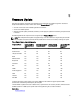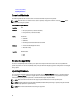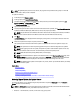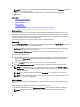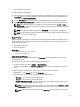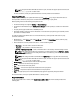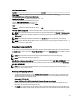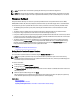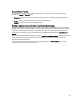User's Manual
Table 3. Network Share Details
For CIFS For NFS
Share Name — Path to the shared folder where the DUPs or repository is located. For example, \
\192.168.20.26\sharename or \\servername\sharename.
Domain and User Name — Type the correct domain and
user name required to log on to the network share. For
example, login-name@myDomain, and if there is no
domain, type only the login name. For example, login-
name.
NA
Password — Password to authenticate the user name. NA
File PathorUpdate package path — Name of the DUP location or sub-directory, where the catalog is stored.
NOTE: If the catalog file is located in the root folder, do not enter the file name in the File Path or Update package
path box. However, if the catalog file is located in a sub-directory, enter the sub-directory name (for example,
subdirectory).
NOTE: If the catalog file and DUP are downloaded from ftp.dell.com, do not copy them into a sub-directory.
NOTE: Lifecycle Controller allows 256 characters in a path, and does not support special characters such as :, *, ?,
", <, >, |, #, %, and ^ in folder names.
Using Single Component DUPs
To use single component (Dell Update Packages) DUP, download the Dell Update Package (only .exe) from the Dell FTP
site (ftp.dell.com), and then copy from the Server Update Utility DVD, or from support.dell.com to a local HDD or network
share.
NOTE: Make sure that the file name for the single component DUPs does not have any blank space.
NOTE: Both 32–bit and 64–bit DUPs are supported.
In the File Path or Update package path box, enter the name of the DUP (for example, APP_WIN_RYYYZZZ.EXE) or if the
DUP is present in a sub-directory, enter both the sub-directory name and name of the DUP (for example, subdirectory
\APP_WIN_RYYYZZZ.EXE).
NOTE: Lifecycle Controller allows 256 characters in a path, and does not support special characters such as :, *, ?,
", <, >, |, #, %, and ^ in folder names.
Selecting and Applying Updates
1. To select and apply the updates, from the Available System Updates table, click the option corresponding to the
component that has the firmware you want to update to. After you select, the catalog ID details of the firmware
selected is displayed in the following format.
Release Date: YYYY-MM-DD
Source: USB Driveor CD or DVD (<
device type
>): \<
firmware file name in .exe format
>.
By default, Lifecycle Controller selects the components for which the current updates are available. For more
information, see the Lifecycle Controller online help.
2. Click Apply. The system restarts after the update process is complete. When applying more than one update, the
system restarts between updates directly into Lifecycle Controller, and continues with the other selected updates.
37