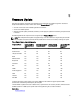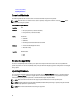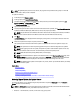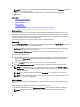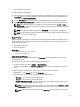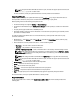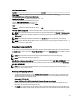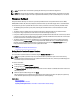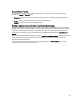User's Manual
• Connect USB drive to the system.
To update the platform using USB drive:
1. Insert a USB drive to the managed system. Alternatively, insert the USB drive to the client system and use the
Virtual Media feature to access the USB drive. For more information about this feature, see the
iDRAC7 User’s
Guide
available at dell.com/support/manuals.
2. From the Select Device drop-down menu, select the USB drive that contains the updates (DUP or repository).
3. In the File Path or Update package path box, type the location or sub-directory where the catalog file is stored.
NOTE: If the catalog file is located in a root folder, do not enter the file name in the File Path or Update
package path box. However, if the catalog file is located in a sub-directory, enter the sub-directory name (for
example, subdirectory).
NOTE: If the catalog file or DUP is downloaded from ftp.dell.com, do not copy them into a subdirectory.
NOTE: Lifecycle Controller allows 256 characters in a path and does not support special characters such as :,
*, ?, ", <, >, |, #, %, and ^ in folder names.
Using FTP Server
Lifecycle Controller provides options to update a server using the latest firmware available on the Dell FTP server or
internal FTP server. To use the Dell FTP, local FTP, or service provider's FTP server that is configured as proxy or non-
proxy, use the following options:
• Using Non-Proxy FTP Server
• Using Proxy FTP Server
Related Links
Accessing Updates on a Local FTP Server
Configuring Local USB Drive
Using Non-Proxy FTP Server
Lifecycle Controller can access the latest firmware from ftp.dell.com. It downloads the DUPs from this location to
perform firmware update.
Before performing an update, make sure the following prerequisites are met:
• The network settings are configured (Settings → Network Settings).
• The updates are downloaded using Dell Repository Manager, and the repository is created on an internal FTP
server.
To update the system using Dell FTP server, internal FTP server, or service provider’s FTP server:
• Dell FTP Server — In the Address box, enter only ftp.dell.com.
• Internal FTP server or service provider’s FTP server — Enter the following details:
– User Name — The user name to access the FTP location.
– Password — The password to access the FTP location.
– File Path or Update package path — Name of the DUP location or sub-directory where the catalog is stored.
This step is optional for operating system driver source.
NOTE: If the catalog file is located in the root folder, do not enter the file name in the File Path or Update
package path box. However, if the catalog file is located in a sub-directory, enter the sub-directory name
(for example, subdirectory).
NOTE: If the catalog file or DUP is downloaded from ftp.dell.com, do not copy them into a sub-directory.
35