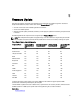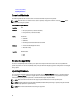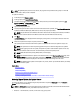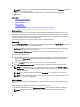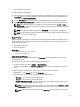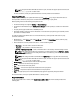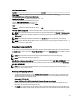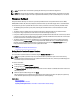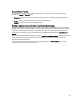User's Manual
NOTE: During BIOS update, due to security reasons, the progress bar stops at 40 seconds, jumps to 1 minute 50
seconds after a while, and then completes.
To update the firmware:
1. In the left pane, click Firmware Update.
2. In the right pane, click Launch Firmware Update.
3. To indicate the repository where the firmware file is stored, select any one of these update repositories: FTP
Server
, Local Drive, or Network Share, click Next.
The Enter Access Details page is displayed.
4. Type or select appropriate data.
5. To verify if Lifecycle Controller is able to connect to the IP address that is provided, click Test Network Connection.
By default, it PINGs the Gateway IP, DNS server IP, host IP, and proxy IP (if provided).
NOTE: Lifecycle Controller cannot PING to the domain name and does not display its IP address, if the DNS is
not able to resolve the domain name. Make sure that the issue with DNS is resolved and retry.
6. Click Next.
The Select Updates page is displayed with the catalog file, catalog version, and component names for which the
updates are available.
7. Select the components that require an update, and then click Apply.
The update process is initiated and the firmware update is completed. After restart, the system is ready to use.
NOTE: The system does not restart if operating system driver packs or hardware diagnostics are updated.
NOTE: When applying more than one update, the system may need to restart between updates. In this case,
Lifecycle Controller restarts the server and automatically continues the update process.
NOTE: iDRAC will reset while updating iDRAC, CPLD, or Power Supply.
NOTE: After the CPLD firmware is updated on the modular servers, on the View Current Versions page, under
Firmware Update, the firmware update date is displayed as 2000-01-01, regardless of the actual update date.
The updated date and time is displayed on the basis of time zone that is configured on the server.
NOTE: If the iDRAC firmware update is interrupted for any reason, wait for up to 30 minutes before you attempt
another firmware update.
Related Links
Firmware Update
Download Methods
Version Compatibility
Selecting Type of Update And Update Source
Selecting and Applying Updates
Updating or Rolling Back Devices That Affect Trusted Platform Module Settings
Selecting Type of Update And Update Source
To perform the updates, you can download single component DUPs or repository (Catalog.xml) using the Firmware
Update wizard to one of the following:
NOTE: The Catalog.xml file contains the individual server bundles. Each bundle consists of all the DUP information
(md5 security key, date and time, path, Release ID, version, and so on.)
• FTP server — Dell FTP Server, Local FTP, or FTP server using a proxy server.
33