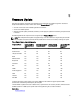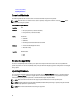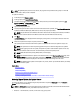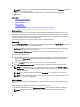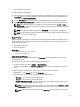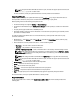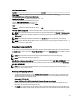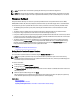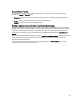User's Manual
5
Firmware Update
Using Lifecycle Controller, the system can be updated using the repositories accessible through FTP or located on a
locally-attached USB drive, DVD, or network share. Use the Firmware Update page to:
• View the current version of the installed applications and firmware.
• View a list of available updates.
• Select the required updates, downloads (automatic), and then apply the updates for the following components listed
in the table.
The following table lists the components that are supported by the Firmware Update feature.
NOTE: When multiple firmware updates are applied through out-of-band methods or using the Lifecycle Controller
GUI, the updates are ordered in the most efficient possible manner to reduce unnecessary restarting of a system.
Table 1. Firmware Update – Supported Components
Component Name Firmware Rollback
Supported? (Yes or
No)
Out-of-band—System
Restart Required?
In-band—System
Restart Required?
Lifecycle Controller
GUI—Restart
Required?
Diagnostics No No No No
OS Driver Pack No No No No
Lifecycle Controller No No No Yes
BIOS Yes Yes Yes Yes
RAID Controller Yes Yes Yes Yes
Backplanes Yes Yes Yes Yes
Enclosures Yes Yes No Yes
NIC Yes Yes Yes Yes
iDRAC Yes **No *No *No
Power Supply Unit Yes Yes Yes Yes
CPLD No Yes Yes Yes
FC Cards Yes Yes Yes Yes
PCIe SSD Yes Yes Yes Yes
* Indicates that though a system restart is not required, iDRAC must be restarted to apply the updates. iDRAC
communication and monitoring will temporarily be interrupted.
** When iDRAC7 is updated from version 1.30.30 or later, a system restart is not necessary. However, firmware versions
of iDRAC7 earlier than 1.30.30 require a system restart when applied using the out-of-band interfaces.
Related Links
Download Methods
31