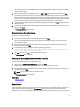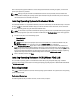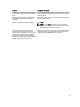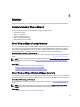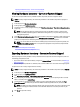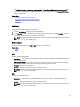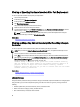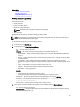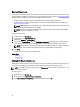User's Manual
Related Links
Viewing Lifecycle Log History
Exporting Lifecycle Log
Adding Work Note to Lifecycle Log
Viewing Lifecycle Log History
Use this feature to view:
• System event logs
• History of firmware updates
• Update and configuration events
NOTE: The details of the configuration changes are not displayed.
• User work notes
While viewing the lifecycle log, use different filtering and sorting options.
NOTE: As the lifecycle logs are generated by various systems management tools, you may not view the events in
lifecycle log immediately after they were logged.
To view the Lifecycle Log history and use the filtering options:
1. In the left pane, click Lifecycle Log.
2. In the right pane, click View Lifecycle Log History.
– No. — The serial number of the event.
– Category — The category to which the events belong to. The available categories are:
* System Health — Events related to installed hardware such as fan, PSUs, NIC/LOM/CNA link, BIOS errors,
and so on.
* Storage — Events related to external or internal storage components such as controller, enclosure, HDDs,
and software RAID.
* Configuration — Events related to hardware and software changes such as addition or removal of
hardware in the system, configuration changes made using Lifecycle Controller or operating system, and so
on.
* Audit — Events related to a user login, intrusion, licenses, and so on.
* Updates — Events related to updates or rollback of firmware and drivers.
* Work Notes — Events logged by you.
– Severity
* Critical: Indicates the events that are business-critical.
* Informational: Indicates the events that are generated only for information puspose.
– Message ID — Each event is represented with a unique Message ID. For example, SWC0001.
– Description — A brief description about the event. For example, Dell OS Drivers Pack, v.
6.4.0.14, X14 was detected.
– Date and Time — Indicates the date and time when an event occurred.
3. To see specific information related to the categories, use the following options in Filter by Category:
– All — Displays all data in Lifecycle Log
– Any Other Event — Displays the data based on the event selected. For example, Audit, Configuration, Storage,
System Health, Updates, and so on.
29