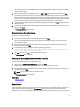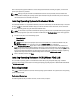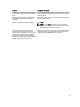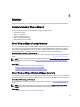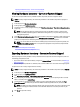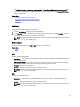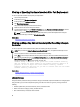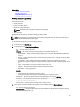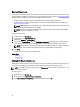User's Manual
The drivers are extracted to the OEMDRV directory, and Lifecycle Controller prompts you to insert the operating
system installation media.
2. Lifecycle Controller displays two installation modes — UEFI or BIOS. Select one of the options and click Next.
If the selected operating system does not support the UEFI mode, the UEFI option is grayed-out. However, if the
operating system that is being installed has partial support for UEFI–based installation, it may fail and you may not
be able to boot into the operating system. Make sure to see the operating system documentation before installing
the operating system in UEFI mode. Else, set the boot mode to BIOS and install the operating system.
3. Insert the standard operating system installation media when prompted, and then click Next. Lifecycle Controller
validates the media.
4. If the standard operating system installation media is validated, continue the installation. Else, insert the correct
media and click Next.
The Reboot the System page is displayed.
Selecting Custom Operating System
To install a custom operating system:
1. From the list, select the required custom operating system and click Next.
The drivers are extracted into the local directory and Lifecycle Controller prompts you to insert the operating
system installation media.
2. Insert the custom operating system media with all the operating system components that are specific to your
requirements, and then click
Next.
3. If the validation check is unsuccessful, the following message is displayed:
The selected media doesn’t match the standard media certification of the OS
<name of the selected operating system>
4. Click Yes to continue; else, No to insert a different media and retry.
The Reboot System page is displayed.
Selecting an Operating System Not Available in the List
To install an operating system that is not available in the list:
1. Select the option Any Other Operating System, and then click Next.
No drivers are extracted. Therefore, prepare the drivers for the required operating system.
2. Insert the operating system installation media with all the operating system components that are specific to your
requirements and click Next.
NOTE: Lifecycle Controller does not validate the media.
The Reboot the System page is displayed
Related Links
Rebooting System
Driver Access
Driver Access
Lifecycle Controller provides a local repository for drivers that are required for installing the operating system. On the
basis of operating system being installed, the OS Deployment wizard extracts these drivers and copies them to a
temporary directory on the managed system. These files are deleted after an 18-hour period or when you press <F10> to
21