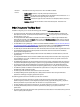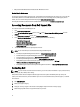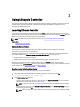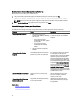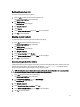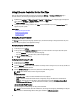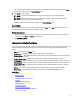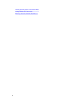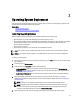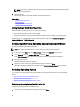User's Manual
NOTE: If you select an operating system that supports UEFI boot mode, BIOS and UEFI options are provided
for selecting the boot mode.
6. Restart the system.
The operating system is automatically installed on the selected virtual disk.
Related Links
Selecting Operating System
Rebooting System
Using Optional RAID Configuration
Using Optional RAID Configuration
When you install an operating system, you can do one of the following:
• Deploy the operating system without configuring RAID.
• Configure the hard disk drives using the optional RAID configuration wizard and deploy the operating system.
Alternatively, you can configure RAID through the RAID configuration page from the Hardware Configuration →
Configuration Wizards → RAID Configuration .
Configuring RAID Using Operating System Deployment Wizard
To configure a RAID using the OS Deployment page:
NOTE: If the system has a RAID controller, you can configure a virtual disk as the boot device.
1. In the left pane of the Home page, click OS Deployment, and then click Deploy OS in the right pane.
2. On the Deploy OS page, click Configure RAID First, and then click Next.
On the RAID Configuration page, all the storage controllers available for configuration are displayed.
3. Select a storage controller.
The RAID Configuration options are displayed.
4. Using the on-screen instructions, complete RAID setting tasks, and then click Finish.
The RAID configuration is applied to the virtual disks, and the Select an Operating System page is displayed.
Selecting Operating System
You can select an operating system based on its availability and user preference. Perform any one of the following
actions:
• Selecting an Operating System Available in the List
• Selecting Custom Operating System
• Selecting an Operating System Not Available in the List
Selecting an Operating System Available in the List
To install an operating system that is available in the list:
1. From the list, select the required operating system, and then click Next.
20