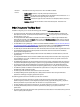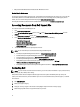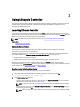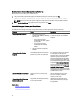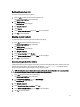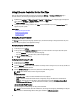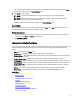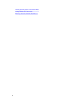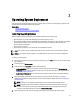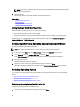User's Manual
Enabling Lifecycle Controller
To boot into Lifecycle Controller during startup:
1. Press the<F2> key within five seconds after system start-up.
The System Setup Main Menu page is displayed.
2. Click iDRAC Settings.
The iDRAC Settings page is displayed.
3. Click Lifecycle Controller.
4. Select Enabled.
5. On the System Setup Main Menu page, click Finish to save the settings.
6. Click Yes to restart the system.
Disabling Lifecycle Controller
To prevent the system from entering Lifecycle Controller during startup:
1. Press <F2> within five seconds after system start-up.
The System Setup Main Menu page is displayed.
2. Click iDRAC Settings.
The iDRAC Settings page is displayed.
3. Click Lifecycle Controller.
4. Under Lifecycle Controller, select Disabled.
5. On the System Setup Main Menu page, click Finish to save the settings.
6. Click Yes to restart the system.
Canceling Lifecycle Controller Actions
If Lifecycle Controller causes the system to restart twice, cancel the Lifecycle Controller actions. However, if Lifecycle
Controller causes the system to restart the third time, the message LC Update required is displayed, and you
must use Lifecycle Controller repair package to recover Lifecycle Controller.
CAUTION: This action cancels all tasks that are being performed by Lifecycle Controller. It is recommended that
you cancel the Lifecycle Controller actions only when absolutely necessary.
1. Press <F2> within five seconds after system start-up.
The System Setup Main Menu page is displayed.
2. In the System Setup Main Menu page, click iDRAC Settings.
The iDRAC Settings page is displayed.
3. Click Lifecycle Controller.
4. Under Cancel Lifecycle Controller Actions, select Yes.
5. On the System Setup Main Menu page, click Finish to save the settings.
6. Click Yes to restart the system.
15