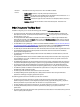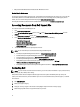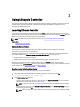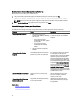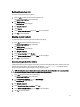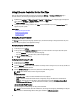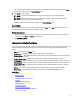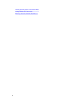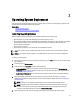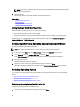User's Manual
2
Using Lifecycle Controller
This section provides information about launching Lifecycle Controller, enabling or disabling it, and launching it for the
first time. Before using Lifecycle Controller, make sure that the network and iDRAC7 are configured. For more
information, see
iDRAC7 User’s Guide
.
Launching Lifecycle Controller
To start Lifecycle Controller during the system start, press the<F10>key within 10 seconds after the manufacturer's or
service provider’s logo is displayed. When Lifecycle Controller is started for the first time, it displays Settings wizard that
allows you to configure the preferred language and network settings.
NOTE: If the system does not enter Lifecycle Controller, see Launch Messages Causes and Resolutions.
Related Links
Setting Up Lifecycle Controller
Automatic System Restore
Use this feature to automatically restore the system configuration after replacing a motherboard. The system
configuration must be backed up on a vFlash SD card.
A message is displayed asking you to either import server profile from a vFlash SD Card or manually type the Service
Tag–related information. The Automatic system restore from vflash SD card option is grayed out if:
• A vFlash SD card is not present in the system.
• A vFlash SD card is present, but the system configuration backup file is not stored on the card.
However, if a backup file is present on a USB drive, NFS, or CIFS, click Cancel, and then restore the system
configuration using the Platform Restore feature. For more information about backing up a server profile and restoring a
system configuration, see Backup Server Profile and Platform Restore.
Restoring a Server Profile from vFlash Backup
When you have a backup on a vFlash SD card, but a service tag is not available:
1. Lifecycle Controller automatically displays the following message on the home page. Click Yes.
Do you want to restore the service tag?
2. In the Restore Service Tag dialog box:
– To import a server profile that is stored on a vFlash SD card, click Import Server Profile. For more information
about importing a server profile, see Import Server Profile.
NOTE: To import a server profile, you must have an Enterprise license and administrator-level privileges.
– To manually enter a service tag, click Manually Configure Service Tag. On the Service Tag Settings page, type
the service tag, and then click OK.
NOTE: Before you restore the system configuration, make sure that the latest version of BIOS is installed.
13