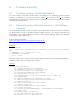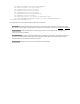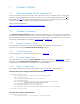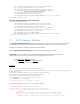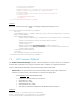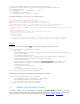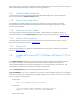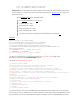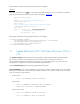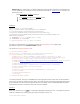Technical White Paper
Note: When running a WS-Man command to initiate update jobs, make sure to wait for two seconds
before submitting a second job in order to avoid racing conditions.
7.5.1 Request Update Download
The first stage is a request to initiate and download the update image from a source defined by
the user by invoking the InstallFromURI() method.
7.5.2 Monitor Download Status
Downloading the update package may take several minutes. The second stage is to monitor
the download. The download status may be monitored by enumerating or getting the instance
of the corresponding job.
7.5.3 Reboot to Perform Update
Once downloaded, the request needs to be scheduled. The third stage is to schedule the update. To
schedule the update, use the SetupJobQueue() method of the class
DCIM_JobService
in Section 10.2.1.
7.5.4 Wait for Job Completion
The fourth stage is to wait for the job to be completed, which may take several minutes. The job
status can be monitored as shown in Section 10.2.3.
7.5.5 Delete Job
The fifth and final stage is to delete the completed job from the job store. Deleting the job queue is
shown in Section 10.2.2.
7.6 Update NICs from HTTP, CIFS Share, NFS share, TFTP, or
FTP
The InstallFromURI() method takes the following input and downloads the Dell Update Package to
the Lifecycle Controller in the target system. The method returns a
jobid
for an instance of
DCIM_SoftwareUpdateJob
that can be scheduled to run or queried for status at a later time. The
following is the example of the method for updating a NIC firmware.
Invoke InstallFromURI() with the following parameters and syntax:
[URI-IP-ADDRESS]: This is the IP address of the location for Dell Update Package. The Dell Update
Package will need to be the Windows type update package. The file share can be HTTP, CIFS, NFS,
TFTP, or FTP type as shown below:
HTTP Format:
http://[IP ADDRESS]/[PATH TO FILE.exe]
CIFS Format:
cifs://WORKGROUP_NAME\[USERNAME]:[PASSWORD]@[URI-IP-
ADDRESS]/ [FILE.exe];mountpoint=[DIRECTORYNAME]
TFTP or FTP Format: