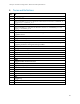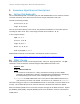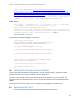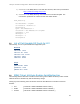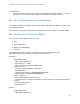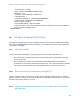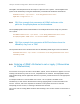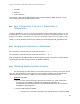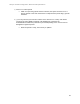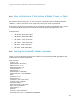Practices Guide
Lifecycle Controller Integration―Best Practices Specification
27
The FQDD in the example below will be unique to a particular user’s system. The NIC FQDDs of the
system can be obtained by running the GetNICViews() command from the RECITE command line.
GetNICAttributes‐cql="select*fromDCIM_NICAttributewhere
FQDD='NIC.Integrated.1‐1‐1'"
3.9.4 CQL filter example that enumerates all iDRAC attributes with a
particular GroupDisplayName and AttributeName
The GroupDisplayName and the AttributeName in the example below will be unique to a particular
user’s system.
GetiDRACCardAttributes‐cql="select*fromDCIM_iDRACCardAttributewhere
GroupDisplayName='iDRACUsers'andAttributeName='UserName'"
3.9.5 CQL filter example that enumerates all BIOS attributes where the
IsReadOnly flag is set to TRUE
The expression below return attributes that have the IsReadOnly=TRUE flag set as the CurrentValue.
GetBIOSEnumerations‐cql="selectCurrentValuefromDCIM_BIOSEnumerationwhere
IsReadOnly=TRUE"
3.10 Ordering of iDRAC Attributes to set or apply (11Generation
vs 12Generation)
Users need to correctly set the order in which iDRAC, System, and LC attributes are applied. Incorrect
ordering of attributes may result in an error, if dependencies are violated. The DisplayOrder field of
each attribute along with the applicable references in profiles, provide direction as to the appropriate
ordering.
An example would be to create an iDRAC user account. On 11G systems, the iDRAC would
automatically re-order the the attributes before setting/applying them to create and enable a user
account. However, due to the expansion of attributes in 12G systems as well as to avoid the
anticipating the user’s intent, re-ordering of attributes was removed.
The correct order for setting iDRAC attributes when enabling a user account on both 11G and 12G is as
follows: