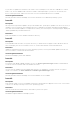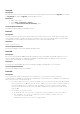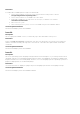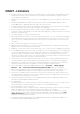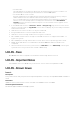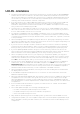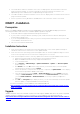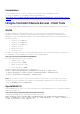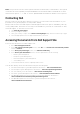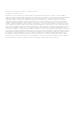Release Notes
•
The SATA drives and their firmware version are not displayed on the View Current Versions
page of Platform Update. To view the SATA drives and their firmware information, use
OpenManage Server Administrator or OpenManage Storage Services.
•
The PCIe SSD drives and their firmware versions are not displayed on the View Current Versions
page of Platform Update.
•
Collect System Inventory On Reboot (CSIOR) must to be run before enum is successful.
iDRAC7 - Installation
Prerequisites
Before you update iDRAC7 firmware using local RACADM or the Dell Update Package, perform the
following procedures. Otherwise, the firmware update operation may fail.
1. Install and enable the appropriate IPMI and managed node drivers.
2. If your system is running a Windows operating system, enable and start the Windows Management
Instrumentation (WMI) service.
3. If you are using iDRAC7 Enterprise and your system is running SUSE Linux Enterprise Server (version 10)
for Intel EM64T, start the Raw service.
4. Disconnect and unmount Virtual Media.
Installation Instructions
•
From the Windows host operating system (managed node), run the Dell Update Package for
Windows and follow the instructions on the update wizard.
•
From the Linux host operating system (managed node), run the Dell Update Package for Linux
from the shell prompt. Follow the instructions displayed on the console.
•
From the management station, remotely update the firmware using the iDRAC7 Web interface:
1. Extract the firmware image self-extracting file to the management station.
2. Open the iDRAC7 Web interface using a supported Web browser.
3. Log in as administrator.
4. Go to Overview -> iDRAC Settings -> Update and Rollback -> Update. The Firmware Update
page is displayed.
5. Click Browse, select the .d7 firmware image file that you extracted (step 1), or the Dell Update
Package (DUP) for Windows, and click Upload.
6. Wait for the upload to complete. After the upload is completed, the Update Details section displays
the firmware file uploaded to iDRAC and the status.
7. Select the firmware file and click Install or Install and Reboot. If it is a DUP, Install dynamically
changes to Install and Reboot and at the same time the Install Next Reboot is activated. When
you click Install and Reboot or Install Next Reboot, the message “Updating Job Queue” is
displayed.
8. Click OK. The Job Queue page is displayed, where you can view and manage the firmware update.
After the update is completed, iDRAC7 restarts automatically.
For more information, see the
iDRAC7 User's Guide
available at
http://www.dell.com/support/Manuals/us/en/555/Product/integrated-dell-remote-access-
cntrllr-7-v1.50.50.
Upgrade
iDRAC7 firmware cannot be installed on platforms that support iDRAC6 and cannot be used to upgrade
iDRAC6 firmware to iDRAC7. For more information, see the
iDRAC7 User's Guide
available at
http://www.dell.com/support/Manuals/us/en/555/Product/integrated-dell-remote-access-cntrllr-7-
v1.50.50.