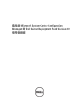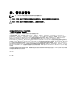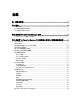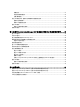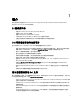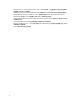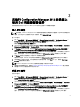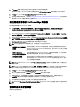Users Guide
3
在執行 Configuration Manager 2012 的系統上
使用 Dell 伺服器部署套件
此章將協助您在執行 Configuration Manager 2012 的系統上使用 Dell 伺服器部署套件
匯入 DTK 套件
註: 依據預設,Dell Server Deployment Pack 自我解壓縮檔案會在解壓縮的位置提供一個 DTK 自我解壓縮 zip
檔案。您亦可從 Dell 支援網站下載另一個檔案,網址 support.dell.com。
匯入 DTK 套件:
1. 按一下 Start (開始) → All Programs (所有程式) → Microsoft System Center 2012 → Configuration Manager →
Configuration Manager Console (Configuration Manager 主控台) 啟動 Configuration Manager。
將顯示 Configuration Manager 主控台畫面。
2. 從 Configuration Manager 主控台的左側窗格選取 Software Library (軟體庫) → Overview (概觀) → Application
Management (應用程式管理) → Packages (套件)。
3. 在 Packages (套件)上按右鍵,然後選取 Dell PowerEdge Server Deployment (Dell PowerEdge 伺服器部署) →
Launch Deployment Toolkit Configuration Wizard (啟動 Deployment Toolkit 組態精靈)。
將顯示 Deployment ToolKit Configuration Wizard (Deployment Toolkit 組態精靈) 畫面。如果伺服器上已有 DTK
套件,則 DTK 版本、Windows PE 版本及架構將顯示於 DTK present on system (系統現存之 DTK) 欄位。
4. 按 Browse (瀏覽) 然後選取您已下載的 DTK 自我解壓縮檔案。
選取的 DTK 版本、Windows PE 版本及架構將顯示在 DTK selected for import (選取為匯出之 DTK) 欄位下。
5. 如果伺服器上沒有 DTK 套件,或所選取的版本比現有版本新,請按 Next (下一步),將顯示 Boot Image
Property
(開機影像內容) 畫面。
註: Dell Server Deployment Pack 2.0 不支援降級或重新匯入相同的 DTK 版本。
6. 有關建立開機影像的內容,請參閱 Creating a Boot Image for Deploying Dell PowerEdge Servers (建立開機影
像部署 PowerEdge 伺服器) 章節中的步驟 3 至 8。
升級 DTK 套件
升級 DTK 套件:
1. 按一下 Start (開始) → All Programs (所有程式) → Microsoft System Center 2012 → Configuration Manager →
Configuration Manager Console (Configuration Manager 主控台) 啟動 Configuration Manager。
將顯示 Configuration Manager 主控台畫面。
2. 從 Configuration Manager 主控台的左側窗格選取 Software Library (軟體庫) → Overview (概觀) → Application
Management (應用程式) → Packages (管理套件)。
3. 在 Packages (套件) 上按右鍵,然後選擇 Dell PowerEdge Server Deployment (Dell PowerEdge 伺服器部署) →
Launch Deployment Toolkit Configuration Wizard (啟動 Deployment Toolkit 組態精靈)。
將顯示 Deployment ToolKit Configuration Wizard (Deployment Toolkit 組態精靈) 畫面。如果伺服器上已有 DTK
套件,則 DTK 版本、Windows PE 版本及架構將顯示於 DTK present on system (系統現存之 DTK) 欄位。
9