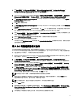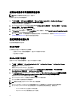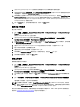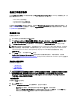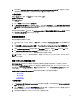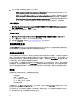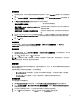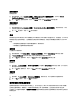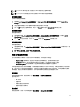Users Guide
3. 如果您選取 Save these changes to the existing file in the toolkit package when I click OK (按下確定時,將這些
變更儲存至現有的檔案)選項,您的設定將會在按下 OK (確定) 時匯出至檔案。
<匯入設定檔>
將顯示 Import (匯入) 按鈕。按 Import (匯入) 以匯入現有的 .ini 檔。
編輯< syscfg.ini >
這是 BIOS.ini 檔範例。
1. 按一下 View (檢視) 查看現有的 syscfg.ini 檔。
2. 在 Configuration File Editor (設定檔編輯器) 視窗中,您可以編輯 syscfg.ini 檔,選取 Save these changes to the
existing file in the toolkit package when I click OK (按下確定時,將這些變更儲存至現有的檔案) 選項,然後按
OK (確定)。
使用先前列出的選項建立 .ini 檔之後,按 Task Sequence Editor (工作順序編輯器) 視窗中的 Apply (套用),即完成
建立 Set BIOS Config (ini file) (設定 BIOS 設定 (ini 檔))。
設定設定開機順序
新增設定開機順序步驟至工作順序:
1. 在工作順序上按一下右鍵,然後按一下 Edit (編輯)。此時將顯示 Task Sequence Editor (工作順序編輯器) 視
窗。
2. 按 Add (新增) → Dell Deployment (Dell 部署) → PowerEdge Server Configuration (PowerEdge 伺服器設定) 。載
入您 Dell 伺服器部署的自訂動作。
3. 選擇 Configuration action type (設定動作類型) 為 Boot Order 開機順序,再選取 Action (動作) 為 Set (設定)。
4. 在 Configuration file/Command line parameters (設定檔/命令列參數) 下方,選取 --
nextboot=virtualcd.slot.1,將開機順序設定為從虛擬 CD 開機。
註: 如需有關 --nextboot 選項的詳細資訊,請參閱《
Dell Deployment Toolkit CLI Guide
》(Dell Deployment
Tookit CLI 指南)。
使用 RAID Config (精靈) 設定 RAID
RAID Config (wizard) (RAID Config (精靈)) 可協助您建立新的設定檔或匯入現有的設定,設定系統上的 RAID。
假設您要使用 RAID Config (wizard) RAID Config (精靈) 建立新的設定檔設定 RAID,從 Task Sequence Editor (工作
順序編輯器) 左側的 Configure Hardware → Step 1 (設定硬體步驟 1) 下方,按 Set RAID Config (wizard) (設定 RAID
Config (精靈))。
Configuration file/Command line parameters (設定檔/命令列參數)下方有三個選項可供選擇:
• <建立設定檔>
• <匯入設定檔>
• < sample.xml >
<建立設定檔>
1. 從 Configuration file / Command line parameters (設定檔/命令列參數) 下拉式選單中選取 <Create configuration
file> <建立設定檔>。
2. 按一下 Create (建立),將會顯示 Array Builder (陣列建立器) 精靈。如需有關 Array Builder (陣列建立器) 的詳
細資訊,請參閱 Using the Array Builder (使用陣列建立器)。
3. 在組態規則名稱欄位輸入 Configuration Rule Name (組態規則名稱)。
15