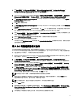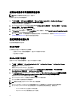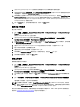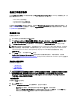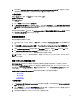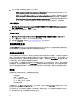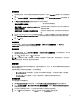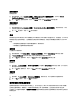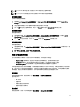Users Guide
設定工作順序動作
您從 Task Sequence Editor (工作順序編輯器) 選擇 PowerEdge Server Configuration (PowerEdge 伺服器設定) 時,將
顯示下表。
• Action Settings (動作設定)
• Variable Replacement (變數替換)
• Logs/Return Files (記錄/傳回檔案)
此節說明 Action Settings (動作設定) 標籤頁。如需有關 Variable Replacement (變數替換) 標籤頁的詳細資訊,請
參閱 Variable Replacement (變數替換)。如需有關 Logs/Return Files (記錄/傳回檔案) 標籤頁的詳細資訊,請參閱
Log/Return Files (記錄/傳回檔案)。
設定系統 BIOS
若要設定系統 BIOS,
1. 在工作順序上按滑鼠右鍵後再按 Edit (編輯)。
2. 從 Task Sequence Editor (工作順序編輯器) 的左側,在 Configure Hardware → Step 1 (設定硬體步驟 1) 的下
方,按一下 Set BIOS Config (ini file) (設定 BIOS 設定 (ini 檔)) → Action Settings(動作設定) 標籤頁。
3. 從 Configuration action type (設定動作類型):下拉式選單中選取 BIOS Config (ini file) (BIOS 設定 (ini 檔))。
註: 如果您要使用 CLI 選項設定系統,亦可選取 BIOS Config (command line) (BIOS 設定 (命令列))。此用法已
超出本文的範圍。如需詳細資訊,請參閱 Dell 網站上的《
Dell OpenManage Deployment ToolKit Command
Line Interface Reference Guide
》(Dell OpenManage Deployment ToolKit 命令列介面參考指南),網址
www.dell.com。
4. 選取 Action (動作):下拉式選單中的 Set (設定)。
Configuration file/Command line parameters (設定檔/命令列參數) 欄位已啟用。如需詳細資訊,請參閱
Configuration file/Command line Parameter Options (Configuration file/Command line Parameter Options 設定檔/命
令列參數選項)。
設定檔/命令列參數選項
您可以選擇三種選項:
• <建立設定檔>
• <匯入設定檔>
• 編輯< syscfg.ini >
警示: 您在套件中更新或儲存新的檔案時,並不會自動更新至所有發佈點。若要確定需要新檔案的系統已
能使用這些新檔案,您必須從
Software Distribution (軟體發佈)→ Packages (套件)→Dell PowerEdge
Deployment→ Dell PowerEdge Deployment ToolKit Integration <version> node (Dell PowerEdge Deployment
ToolKit 整合<版本>節點) 更新發佈點。
<建立設定檔>
將會顯示 Create (建立)按鈕。
1. 按一下 Create (建立)。
2. 將會顯示 Configuration File Editor (設定檔編輯器),並提供下列選項:
– Import File (匯入檔案):如果您要從目錄中匯入現有的 .ini 檔案,請按此按鈕。
– 您也可以在 Configuration File Editor (設定檔編輯器)欄位中建立線上的 .ini 檔案,然後按 OK (確定)。
系統將提示您將建立的 .ini 檔儲存於您選擇的本機磁碟機或網路共用。
14