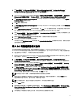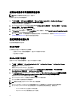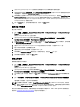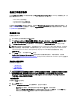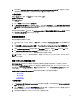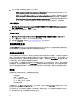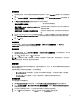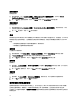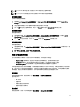Users Guide
1. 按 Start (開始) → All Programs (所有程式) → Microsoft System Center 2012 → Configuration Manager →
Configuration Manager Console ( Configuration Manager 主控台) 啟動 Configuration Manager。將顯示
Configuration Manager 主控台畫面。
2. 從 Configuration Manager 主控台的左側窗格選取 Software Library (軟體庫) → Overview (概觀) → Application
Management (
應用程式管理) → Packages (套件) → Dell PowerEdge Deployment (Dell PowerEdge 部署)。
3. 在 PowerEdge Deployment Toolkit Integration (PowerEdge Deployment Toolkit 整合) 上按右鍵,然後按 Update
Distribution Points (更新發佈點) 。
4. 按 OK (確定) 更新發佈點。
5. 在 PowerEdge Deployment Toolkit Integration (PowerEdge Deployment Toolkit 整合)上按右鍵,然後按 Distribute
Content (發佈內容)。
6. 將顯示 Distribute Content Wizard (發佈內容精靈)。按 Next (下一步) 繼續完成精靈,管理發佈點 (如需詳細內
容,請參閱 Configuration Manager
Online Hel
p (線上說明) 或 Configuration Manager 文件)。
7. 前往 Overview (概觀) → Boot Images (開機影像) → Operating Systems (作業系統),在您建立的開機影像上按
右鍵,然後按
Distribute Content (發佈內容)。
8. 將顯示 Distribute Content Wizard (發佈內容精靈)畫面。繼續完成精靈以管理發佈點。
9. 針對您建立的所有其他開機影像重複步驟 7。
以同樣方式使用 Distribute Content (發佈內容) 與 Update Distribution Points (更新發佈點) 精靈,更新及管理作
業系統影像至發佈點。
匯入 Dell 伺服器驅動程式套件
Dell 伺服器驅動程式套件提供精靈,依據伺服器作業系統組合,從
Dell Systems Management Tools and
Documentation
(Dell 系統管理工具與文件) DVD 中可用的驅動程式。在 Configuration Manager 中建立驅動程式套
件。這些套件用於工作順序,工作順序則用於作業系統部署。
1. 將
Dell Systems Management Tools and Documentation
(Dell 系統管理工具與文件) DVD 6.2 版 (或以上) 插入系
統的光碟機。您可以從 www.support.dell.com 下載此 DVD 的 ISO 影像。
2. 按 Start (開始) → All Programs (所有程式) → Microsoft System Center 2012 → Configuration Manager →
Configuration Manager Console (Configuration Manager 主控台) 。將顯示 Configuration Manager 主控台畫面。
3. 從 Configuration Manager 主控台的左側窗格選擇 Software Library (軟體庫) → Overview (概觀) → Operating
Systems (作業系統) → Driver Packages (驅動程式套件) 。
4. 在 Driver Packages (驅動程式套件) 上按右鍵,選取 Dell Server Driver Package (Dell 伺服器驅動程式套件) →
Import Dell PowerEdge Server Driver Packages (匯入 Dell PowerEdge 伺服器驅動程式套件) 。Dell PowerEdge
Server Driver Package Import Wizard (Dell PowerEdge 伺服器驅動程式套件匯入精靈) 會列出您伺服器上可用
的 DVD 光碟機。選取您已插入 DVD 的光碟機,按 Next (下一步)。
註: 如果您已下載 ISO 影像,請新增實體磁碟或將其掛載於虛擬磁碟。
5. 將顯示適用於伺服器與作業系統組合的驅動程式套件清單。請選擇需要的條件,然後按 Finish (完成)。
進度列將顯示匯入的狀態。匯入完成後,將顯示匯入摘要。
註: 匯入驅動程式時,進度列可能會花費較多時間,而不會更新最新的進度。
6. 按一下 Close (關閉)。
7. 若要更新及管理已匯入之驅動程式套件的發佈點,請至 Diver Packages (驅動程式套件) → Dell PowerEdge
Driver Packages <Dell OpenManage Version> (Dell PowerEdge 驅動程式套件< Dell OpenManage 版本>) 將顯
示驅動程式套件視窗。
8.
在每個新匯入的驅動程式套件上按右鍵,執行發佈內容及更新發佈點作業。
11