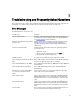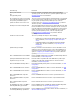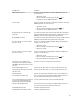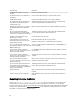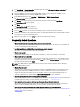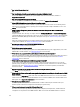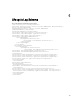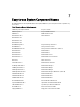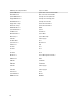Users Guide
1. Go to ftp.dell.com → LifecycleController and download the file named LC2_Repair_Package_1.a.b.c.d.usc (or
newer version) to a temporary location.
2. Connect to iDRAC on your system using the iDRAC Web interface. For more information on iDRAC, see the
Integrated Dell Remote Access Controller 7(iDRAC7) User’s Guide
.
3. In the iDRAC7 Web interface, go to Overview → iDRAC Settings → iDRAC Firmware Update.
The Firmware Update page is displayed.
4. Click Browse and select the Lifecycle Controller Repair Package you downloaded from ftp.dell.com.
The Status (Step 2 of 3) page is displayed.
5. Click Next.
The Updating (Step 3 of 3) page is displayed.
6. After the update is complete, reboot the system.
7. Press the <F10> key within 10 seconds after the Dell logo appears to launch the Lifecycle Controller.
8. Complete the installation of all recommended updates. See Updating Platform for more information. When updates
are complete, your system automatically reboots.
9. While the system reboots, press the <F10> key again to relaunch Lifecycle Controller.
Frequently Asked Questions
1. When Lifecycle Controller downloads updates, where are the files stored?
The files are stored in non-volatile memory, located on the main system board. This memory is not removable and
is not accessible through the operating system.
2. Is a virtual media device or vFlash SD card required to store data for updates?
No. The files are stored in memory on the main system board.
3. What is virtual media?
Virtual media is remote media such as CDs, DVDs, and USB keys—that a server identifies as local media.
4. What should I do if an update fails?
If an update fails, Lifecycle Controller reboots and then attempts all the pending updates selected. After the final
reboot, the system returns to the Lifecycle Controller Home page. Launch Platform Updates again, and re-select
the update that had failed and click Apply.
NOTE: If the iDRAC firmware update is interrupted, you may need to wait up to 30 minutes before attempting
another iDRAC firmware update.
5. What is vFlash SD card?
vFlash SD card is a formatted SD (Secure Digital) card that plugs into iDRAC7 Enterprise. vFlash SD card can be
formatted and enabled through iDRAC to make it accessible as a USB drive for data storage. Virtual flash is a
partition on vFlash SD card to which you can remotely write an ISO. See the
Integrated Dell Remote Access
Controller 7 (iDRAC7) User’s Guide
available at support.dell.com/manuals for more information.
6. Can I add my own drivers to use for operating system installation?
No. You cannot add your own drivers for operating system installation. See Updating Platform for more information
on updating the drivers that are used for operating system installation.
7. Can I update the drivers used by an installed operating system through Lifecycle Controller?
No. Lifecycle Controller only provides drivers that are required for operating system installation. To update the
drivers used by an installed operating system, see your operating system’s help documentation.
8. Can I add my own drivers and firmware for updating Lifecycle Controller to a local USB device?
No. Only drivers and firmware downloaded from the
Dell Server Updates
DVD is supported. See Configuring Local
USB Flash Drive for more information.
65