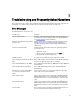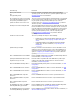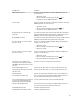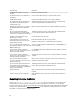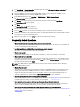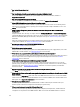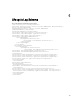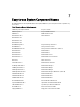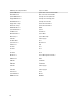Users Guide
5
Troubleshooting and Frequently Asked Questions
This section describes the error messages commonly generated by Lifecycle Controller and provides suggestions for
resolving the errors. It also answers questions that are frequently asked by Lifecycle Controller users.
Error Messages
The following table lists some of the errors:
Error Message Resolution
Failed to Copy Driver Files The drivers required to install the operating system are corrupted. To
resolve this issue, perform a platform update (see Updating Platform).
See Updating Platform for more information.
Network is not configured. Do you want to
configure now?
Network settings must be configured for Lifecycle Controller to work
correctly. See Operating System Deployment for information on
configuring Lifecycle Controller network settings from the Network
Settings page.
Cannot set new date and time. Lifecycle Controller was unable to change the system date and time.
To resolve this issue:
1. Reboot the system.
2. Re-enter Lifecycle Controller by pressing the <F10> key.
3. Change the date and time settings again.
Invalid Proxy Server The proxy server specified to access the FTP server is invalid.
Enter a valid Encryption Key of up to 40 Hex
digits
Enter a valid encryption key that contains less than 40 hex digits. Valid
characters are within the ranges of 0–9, a–f, and A–F.
Enter a valid IPv4 Address for this iDRAC Enter a valid IPv4 protocol address for iDRAC that is between 0.0.0.0 and
255.255.255.255.
Enter a valid Default Gateway Address Enter a valid default gateway address that is between 0.0.0.0 and
255.255.255.255.
Account access change failed. Multiple
user accounts required. See help for
details.
You must create another user account. Click Help in the upper-right
corner of the screen for more information.
Enter a valid Username You must enter a valid user name. To maintain compatibility with other
iDRAC configuration tools, it is recommended to use only digits (0–9),
alphanumeric characters (a–z, A–Z), and hyphens (–) in the user name
string.
Enter a valid Password You must enter a valid password. To maintain compatibility with other
iDRAC configuration tools, it is recommended to use only digits (0–9),
alphanumeric characters (a–z, A–Z), and hyphens (–) in the password
string.
Ping Test Failed This error may occur due to temporary network problems. If this issue
persists, check the network connection and then retry.
61