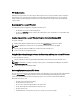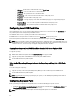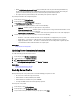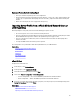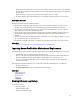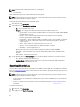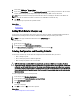Users Guide
3. Select either USB Device or Network Share.
4. If you select Network Share option, click Test Network Connection to verify if Lifecycle Controller is able to connect
to the IP address that you provided. By default, it pings the Gateway IP, DNS server IP, and host IP.
NOTE: Lifecycle Controller cannot ping to the domain name and does not display its IP address if the DNS is not
able to resolve the domain name. Make sure that the issue with DNS is resolved and retry.
5. Click Finish.
The Lifecycle Log is exported to the specified location.
Related Links
USB Device
Network Share
Adding Work Note to Lifecycle Log
Use this feature to record comments that can be used at a later date. For example, scheduled downtime information or
for administrators (working in different shifts) to communicate about the changes made by each of them.
NOTE: You can type a maximum of 50 characters in the Lifecycle Log field.
To add a work note:
1. In the left pane, click Lifecycle Log.
2. In the right pane, click Add a work note to Lifecycle Log.
3. In the Add a work note to Lifecycle Log field, enter the comments and click OK.
Deleting Configuration and Resetting Defaults
Use this feature to delete any sensitive data and configuration related information when you need to:
• Retire a managed system.
• Reuse a managed system for a different application.
• Move a managed system to a non-secure location.
CAUTION: This feature resets the iDRAC to factory defaults, and deletes all iDRAC user credentials, IP address
configuration settings, encryption certificates, and licenses. It also deletes all the Lifecycle Controller content such
as lifecycle logs that contain the history of all the change events, firmware upgrades and rollback, user comments,
and current and factory shipped hardware and firmware inventory. It is recommended that you export the Lifecycle
Log to a safe location before using this feature. After the operation, the system shuts down and you must manually
turn on the system.
To delete configuration and reset to factory defaults:
1. In the left pane, click Hardware Configuration.
2. In the right pane, click Delete Configuration and Reset Defaults.
3. Select Reset Lifecycle Controller.
4. Click Finish.
A message is displayed.
5. Click Yes to continue or No to cancel the operation.
Related Links
Delete Configuration and Reset Defaults
59