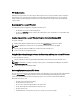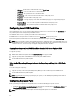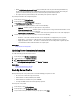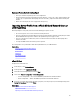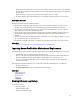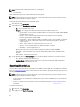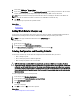Users Guide
System or Feature Behavior during Export
• Takes up to 15 minutes depending on the server configuration.
• Lifecycle Controller exports the backup image file in the
Backup _<service_tag>_<time_stamp>.img
format. The
<service_tag> is copied from the backup image file name. The <time_stamp> is the time when the backup was
initiated.
• After a successful export, the event is logged in the Lifecycle Log.
Importing Server Profile from a vFlash SD Card Network Share or
USB Flash Drive
Before importing the server profile, make sure that the following prerequisites are met:
• The service tag of the server is same as when the backup was taken.
• If you are restoring from a the vFlash SD card, it must be installed and must contain the backup image in a folder
labeled SRVCNF. This image must be from the same platform that you are trying to restore.
• If you are restoring from a network share, make sure that the network share where the backup image file is
stored is accessible.
• Use only one iDRAC virtual console during restore operation.
You can import the server profile from a vFlash SD card, Network Share, or a USB flash drive.
Related Links
System or Feature Behavior During Import
vFlash SD Card
Network Share
USB Device
Post-import Scenario
Import Server Profile
vFlash SD Card
To import from a vFlash SD card:
1. In the left pane, select Platform Restore.
2. In the right pane, select Import Server Profile.
3. Select vFlash Secure Digital (SD) Card and click Next.
4. Select either Preserve configuration or Delete Configuration.
– Preserve configuration — Preserves the RAID level, virtual disk and controller attributes.
– Delete configuration — Deletes the RAID level, virtual disk and controller attributes.
5. If you have secured the backup image file with a passphrase, enter the passphrase (entered during backup) in the
Backup File Passphrase box, and click Finish.
Related Links
System or Feature Behavior During Import
Import Server Profile
Importing Server Profile After Motherboard Replacement
55