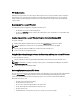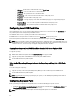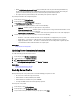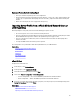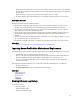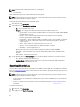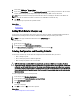Users Guide
Alternatively, to generate the encrypted backup file without using a passphrase, click Finish.
4. In the Backup File Passphrase field, enter a passphrase. For example, Rt@#12tv.
NOTE: A valid passphrase contains 8 to 32 characters. It must include a combination of uppercase and lowercase
letters, numbers, symbols, and without spaces. The passphrase is optional and if used for backup, it must be used
during restore.
5. In the Confirm Passphrase field, re-enter the passphrase and click Finish.
The system reboots and Lifecycle Controller is disabled. You cannot access Lifecycle Controller until the backup
process is complete. A success message is displayed when you launch Lifecycle Controller after backup is
complete.
NOTE: You can check the Lifecycle logs in iDRAC Web interface for backup server profile status. To view the log in
Lifecycle Controller after the backup is completed, click Lifecycle Log → View Lifecycle Log History .
Related Links
Backup Server Profile
System or Feature Behavior During Backup
System or Feature Behavior During Backup
• Lifecycle Controller is disabled.
• A partition with a label name SRVCNF is automatically created on the vFlash SD card to store the backup image
file. If a partition with the label name SRVCNF already exists, it is overwritten.
• Takes up to 45 minutes depending on the server configuration.
• Takes a back up of all configuration information.
• Does not back up diagnostics and driver pack information.
• Backup fails if an AC power cycle is performed.
Exporting Server Profile to USB Flash Drive or Network Share
Before exporting the server profile, make sure that the following prerequisites are met:
• vFlash SD card is installed in the system and must contain the backup image file.
• USB flash drive has a minimum free space of 500 MB.
• Network share is accessible and has a minimum free space of 500 MB.
• Use the same vFlash SD card that was used during backup.
To export the server profile to a USB flash drive or a Network Share:
1. In the left pane, select Platform Restore.
2. In the right pane, select Export Server Profile.
3. Select either USB Device or Network Share, enter the details and click Finish.
The
Backup_<service_tag>_<time_stamp>.img
file is exported to the specified location.
Related Links
System or Feature Behavior during Export
Export Server Profile
USB Device
Network Share
54