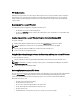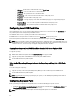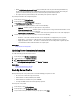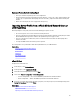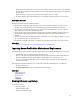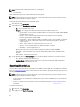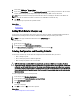Users Guide
• Enable Collect System Inventory On Restart. If it is disabled, the cache of system inventory information may
become stale if new components are added without manually entering Lifecycle Controller after turning the
system on. In the manual mode, you must press <F10> after part replacement during reboot.
• The replaced card or part must belong to the same family as the previous component.
To perform part firmware and configuration update:
1. In the left pane, click Platform Restore.
2. In the right pane, click Part Replacement.
The Part Replacement Configuration page is displayed.
3. From the part firmware update drop-down, select one of the following:
– Disabled — Firmware update on replaced parts is not performed.
– Allow version upgrade only — Firmware update on replaced parts is only performed if the firmware version
of the new part is lower than the existing part.
– Match firmware of replaced part — Firmware on the new part is updated to the version of the original part.
4. From the part configuration update drop-down, select one of the following:
– Disabled — The feature is disabled and the current configuration is not applied if a part is replaced.
– Apply always — The feature is enabled and the current configuration is applied if a part is replaced.
– Apply only if firmware match — The feature is enabled and the current configuration is applied only if the
current firmware matches with the firmware of a replaced part.
Related Links
Part Replacement Configuration
Updating Server Inventory Information
To enable collecting system inventory on restart:
1. In the left pane, click Hardware Configuration.
2. On the right pane, select Hardware Inventory.
3. Click Collect System Inventory on Restart.
4. Under Collect System Inventory on Restart, click Enabled or Disabled.
Related Links
Collect System Inventory on Restart
Back Up Server Profile
Before you back up the server profile, make sure that the following prerequisites are met:
• The server has a valid service tag (7 characters).
• vFlash SD card is installed, initialized, and enabled.
• vFlash SD card has a minimum free space of 500 MB.
• Use only one iDRAC virtual console during backup operation.
To back up the server profile:
1. In the left pane, select Platform Restore.
2. In the right pane, select Backup Server Profile.
3. To generate the backup file without entering the passphrase, click Finish.
53