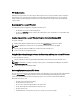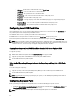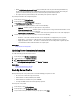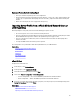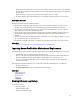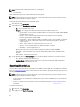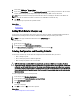Users Guide
– Address — The IP address of the local FTP server or ftp.dell.com.
– User Name — The user name to access the FTP location.
– Password — The password to access this FTP location.
– Proxy Server — The server host name or the IP address of the proxy server.
– Proxy Port — The port number of the proxy server.
– Proxy Type — The type of proxy server. HTTP and SOCKS 4 proxy types are supported by Lifecycle
Controller.
– Proxy User Name — The user name required for authentication on the proxy server.
– Proxy Password — The password required for authentication on the proxy server.
Configuring Local USB Flash Drive
If your organization’s users are on a private network that does not have access to external sites like ftp.dell.com, you
can provide updates from a locally‑configured USB flash drive.
The USB flash drive used as a repository must hold at least 8 GB of content.
A USB flash drive is not required for users who have access to ftp.dell.com through a proxy server.
For the latest updates, download the most recent
Dell Server Updates
ISO for your system from support.dell.com.
NOTE: Lifecycle Controller supports internal SATA optical drives, USB optical drives, and Virtual Media devices. If
the installation media is corrupt or not readable, then Lifecycle Controller may be unable to detect the presence of
a media. In this case, an error message is displayed stating that no media is available.
Copying Repository to a Local USB Flash Drive from the Dell Server Updates DVD
To copy the repository:
1. Download the
Dell Server Updates
ISO from support.dell.com, and copy it to a DVD.
2. Copy the repository folder of the DVD to the root directory of the USB flash drive.
3. Use this USB flash drive for platform update.
Using the Dell Repository Manager to Create the Repository and Copy it to a USB Flash
Drive
To create and copy the repository:
1. Copy the repository created using the Dell Repository Manager to the root directory of the USB flash drive.
2. Use this USB flash drive for platform update.
NOTE: For information on creating a repository for your system, see the
Dell Repository Manager User Guide
at
support.dell.com/manuals.
Configuring Replaced Parts
Before performing part replacement configuration, make sure that the following prerequisites are met:
• Enable the Collect System Inventory On Restart so that Lifecycle Controller invokes Part Firmware Update and
Part Configuration Update automatically on system startup.
NOTE: Make sure that Part Firmware Update and Part Configuration Update are not disabled.
52