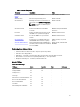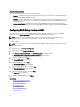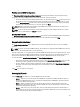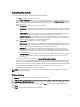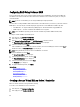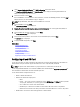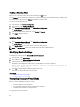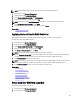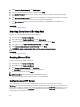Users Guide
Enabling or Disabling vFlash
Make sure to set the write-protect latch on the vFlash SD card to Off position.
If set to Enabled, the vFlash SD card is configured as a virtual drive that appears in the BIOS boot order, allowing you to
boot from the vFlash SD card. If set to Disabled, virtual flash is not accessible.
To enable or disable vFlash SD card:
1. In the left pane, click Hardware Configuration.
2. In the right pane, click Configuration Wizards.
3. Under System Configuration Wizards, click vFlash SD Card Configuration.
The vFlash SD Card page is displayed.
4. From the vFlash Media drop-down menu, select Enabled or Disabled.
5. Click Finish to apply the changes.
Initializing vFlash
1. Under System Configuration Wizards, click vFlash SD Card Configuration.
The vFlash SD Card page is displayed.
2. Click Initialize vFlash to erase all the data present on the vFlash SD card.
NOTE: The Initialize vFlash option is not available after you disable the vFlash SD card.
Modifying Device Settings
To modify device settings using the Advanced Hardware Configuration:
1. In the left pane, select System Setup.
2. In the right pane, click Advanced Hardware Configuration.
3. Select the device you want to configure.
Depending on the configuration setting changes, the following message may be displayed:
One or more of the settings requires a reboot to be saved and activated. Do
you want to reboot now?
4. Select No to continue making additional configuration changes.
All changes are applied during the next system boot.
Related Links
Advanced Hardware Configuration
Encrypting Unsecure Virtual Disks
Make sure that the following prerequisites are met:
• Selected controller is security-capable.
• Security capable virtual disks must be attached to the controller.
• Controller must be in local key encryption mode.
To encrypt the unsecure virtual disks:
48