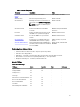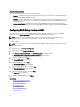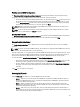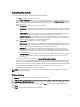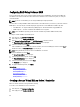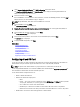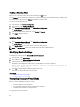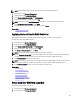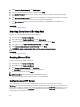Users Guide
3. Under Storage Configuration Wizards, click RAID Configuration to launch the wizard.
The View Current RAID Configuration and Select Controller page is displayed and along with information on
whether the displayed virtual disk is secure.
4. Select the controller and click Next.
If the non RAID disks are attached to the selected controller, select the non-RAID physical disks and click Next to
initialize them. Else, the Select RAID Level page is displayed.
NOTE: During initialization, all the data on the non-RAID disks are deleted.
5. Select the RAID level and click Next.
The Select Physical Disks page is displayed.
6. From the Encryption Capability drop-down menu, select Self-encryption. The self-encryption disks (SEDs) are
displayed.
7. Select the SEDs and specify the properties, and click Next.
The Virtual Disk Attributes page is displayed.
8. Select the virtual disk parameters and select the Secure Virtual Disk option, and click Next.
The Summary page is displayed.
9. To apply the RAID configuration, click Finish.
Related Links
Selecting RAID Controller
Foreign Configuration Found
Selecting RAID Levels
Selecting Physical Disks
Setting Virtual Disk Attributes
Viewing Summary
Applying the Local Key On RAID Controller
Configuring vFlash SD Card
Use the licensed feature to enable or disable the vFlash SD card, check the health and properties, and initialize the
vFlash SD card. Lifecycle Controller support vFlash SD cards of sizes 1 GB, 2 GB, 8 GB, and 16 GB.
NOTE: The options under vFlash SD card are grayed-out if there is no SD card inserted in the slot.
See the
Integrated Dell Remote Access Controller 7 (iDRAC7) User’s Guide
available at support.dell.com/manuals for
more information on vFlash SD card and the installation procedure.
Use the vFlash SD card configuration feature to:
• Enable or disable vFlash SD card.
• Determine the vFlash SD card properties:
– Name
– Health — The response actions for health state such as OK, Warning, and Critical are None, Initialize
and try again, and Remove, reset, and try again or Initialize and try again respectively
– Size - Indicates the total size of the vFlash SD card.
– Available Space - Indicates the available size on the vFlash SD card to create a new partition.
– Write Protected - Indicates if the write-protect latch on the vFlash SD card is set to on or off position.
• Initialize vFlash - This deletes all the existing partitions on vFlash SD card.
47